| | Product: | MicroStation | |
| | Version: | V8i, CONNECT | |
| | Environment: | N\A | |
| | Area: | Models | |
| | Subarea: | N\A | |
Problem
How to change the background color of a design file?
Solution
- To change the background color go under Settings > Color Table.
- Under the Color Table dialog box double click on the "B"
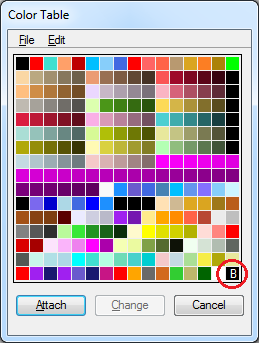
- The Modify Color dialog box will come up. Once this is up select the desired color and then click OK.
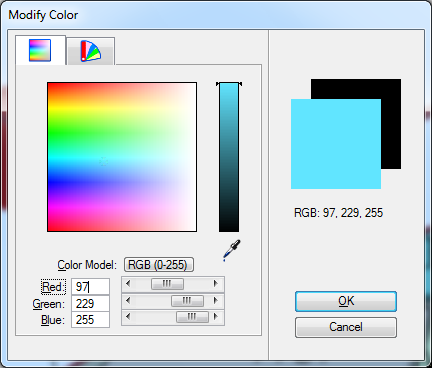
- Under the Color Table dialog box select Attach, and this will change the background color (you can already see the new background color on the B-square).
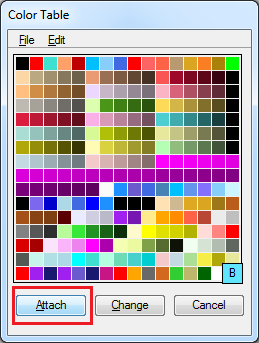
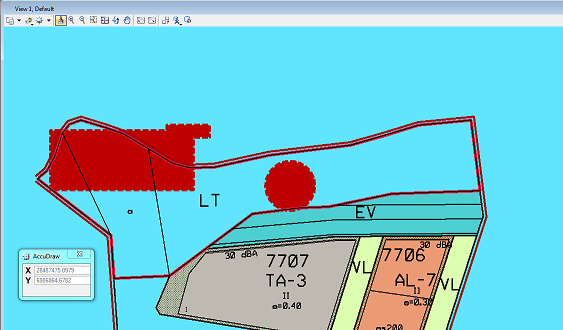
See also
Other language sources

| | Original Author: | Bentley Technical Support Group | |