| Product(s): | MicroStation | ||
| Version(s): | V8i, CONNECT, 2023 | ||
| Environment: | N\A | ||
| Area: | Printing | ||
| Subarea: | Driver/PDF |
Problem
How can I print a border comment in my print output files?
Solution
Option 1 - Print Dialog Print Attributes
From Microstation's Print dialog (File > Print > Print) go to Settings > Print Attributes
Turn on Print border and add the comments in the Border comment field box
This setting is only saved for the current session of MicroStation.
Option 2 - Edit the PLTCFG file
1. File> Print > Print
2. File > Edit Printer Driver Configuration
3. Under Base Properties Tab > Expand the Print Border section
4. Border On = True
5. Enter text in the Border Comment field. Here, you have the ability to automate the border comment by pulling the value of a known variable.
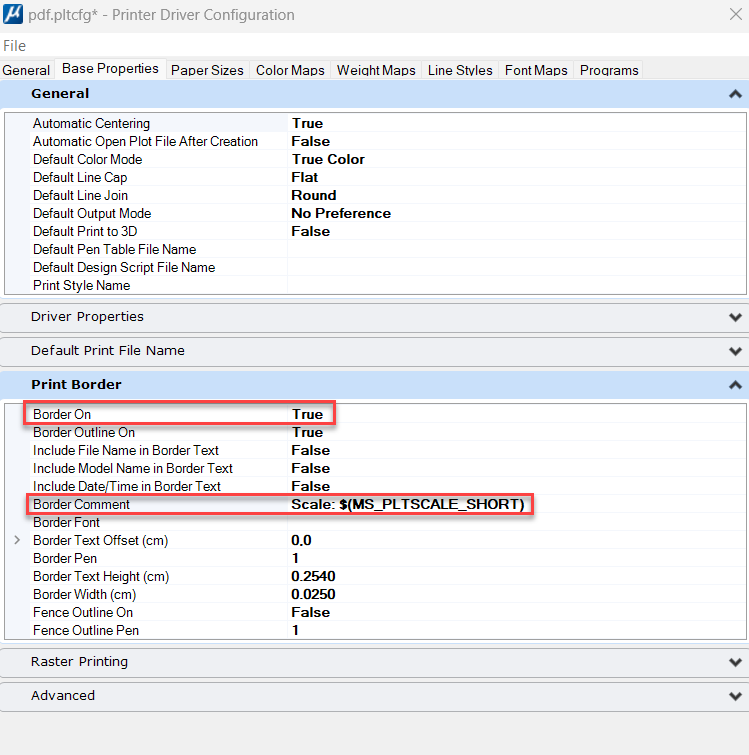
6. File > Save and then exit the Printer Driver Configuration dialog
7. Back in Print dialog, File > Reload Printer Driver Configuration
2. File > Edit Printer Driver Configuration
3. Under Base Properties Tab > Expand the Print Border section
4. Border On = True
5. Enter text in the Border Comment field. Here, you have the ability to automate the border comment by pulling the value of a known variable.
6. File > Save and then exit the Printer Driver Configuration dialog
7. Back in Print dialog, File > Reload Printer Driver Configuration
*Important Note: Border comments are not displayed in the Print Preview as they are just output on the printed file
See Also
Other Languages Sources
| Original Author: | Maria Munoz |