This article will cover the following topics regarding the DGSI V-Logger
- Adding a DGSI V-Logger to an Existing THREAD and configuring the THREAD to communicate directly with the V-Logger.
- MUX Configuration Specify the type of vibrating wire connected to each of the V-Logger's channels.
Adding a DGSI V-Logger
Ensure that the THREAD is turned on and connected to the V-Logger via one of its Device ports.
1. Navigate to the Connectivity Module.
2. Press the ![]() button directly on a THREAD to add a Device to it. If your THREAD does not appear here, you may still need to Add Your THREAD as a Connection.
button directly on a THREAD to add a Device to it. If your THREAD does not appear here, you may still need to Add Your THREAD as a Connection.
3. You may also add a device from the ![]() button in the Devices & Sensors Section.
button in the Devices & Sensors Section.
4. Begin by typing in "DGSI V-Logger" and select the name once it autocompletes in the search box.
5. If not already populated, type in the Connect Code of the THREAD that the Device is plugged into. The Thread Connect Code will be pre-configured if the ![]() button on the THREAD was used in Step 2.
button on the THREAD was used in Step 2.
6. Next, select the THREAD communication port that the device is plugged into, Device 1, 2, or 3.
7. Press ![]() to write the settings and finalize the Device addition.
to write the settings and finalize the Device addition.
iTwin IoT will automatically detect the V-logger connected and will bring in serial number, number of channels, and model number in the following page.
MUX Configuration
The Vibrating Wire Channels on the Datalogger will now need to be configured to the specific VW you are using for a sensor to be created within iTwin IoT and the channel to read the VW sensor. Click the "Edit Multiplexer" button under VW Mux Information.
If you have exited the device configuration page below, click back into the DGSI V-logger by finding it in the Devices & Sensors list on the right-hand side of the Connectivity page. This will open the Device configuration settings again.
After clicking the "Edit Multiplexer" button, the screen below will appear. Select the type of vibrating wire that is on each channel and the suggested Frequency Sweep will be automatically filled in.

Click "Done" when finished, and make sure to click "Save" to write the settings.
Once saved, the configured vibrating wire sensors will populate beneath the DGSI V-Logger Device and can be viewed by clicking the drop down arrow.
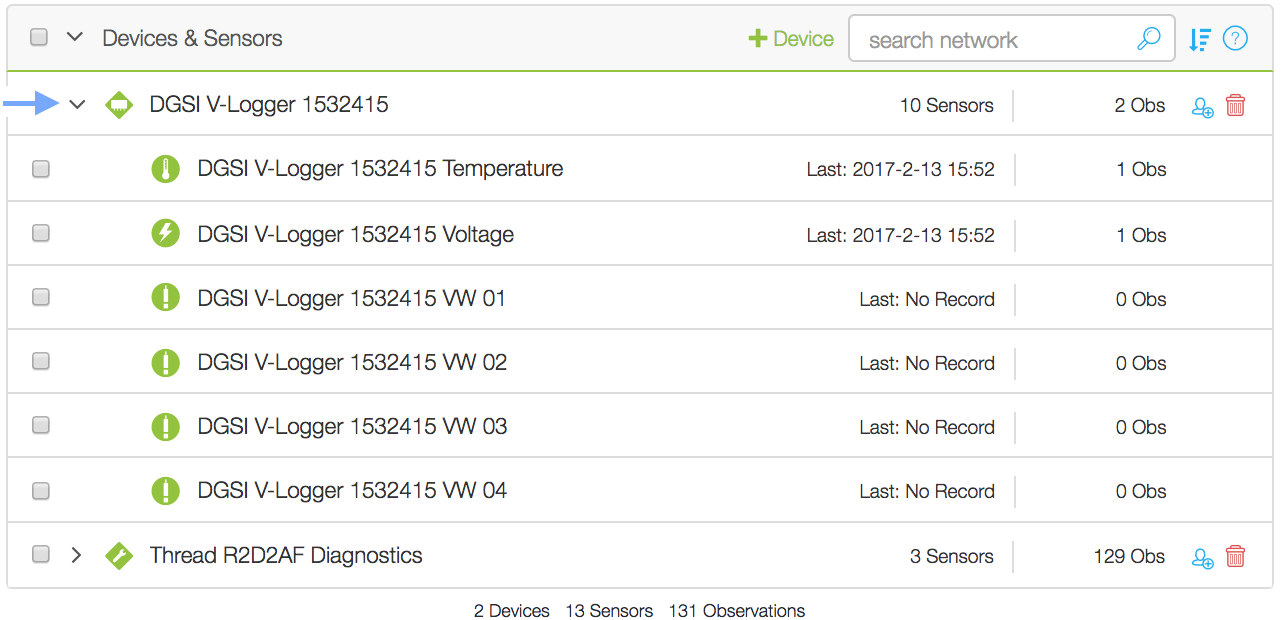
Additional calibration factors will need to be entered for some types of vibrating wires, see the Vibrating Wire configuration article for details.