| Product(s): | ProSteel | ||
| Version(s): | CONNECT Edition | ||
| Environment: | N/A | ||
| Area: | ProSteel Tools | ||
| Subarea: | N/A | ||
| Original Author: | Mihir Patil, Bentley Product Advantage Group |
Overview
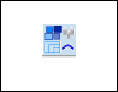
This ProSteel tool can be used to reset, export and import lists of Display classes, Areas Classes and Part Families.
This wiki explains the steps to use this tool.
Note: This tool is compatible and only works with ProStructures CONNECT Edition Update 5 and onwards.
Method
1. Go to tool box for ProSteel Tools and click on the tool ‘PST Classes Export Import’ and this will open the ‘Classes Export import’ dialog box.
2. In the dialog box, first you have to select the class type (display, area or part families) for which you want to perform Export/Import or Reset operation.
3. In the dialog box, by clicking on the Reset display classes option, you can clear all the names of display and area classes. In case of Part Families, the descriptions are reset.
4. In the export option, you can export the created .csv file for display classes. Just select the folder path for export and provide a file name.
5. Lastly, from the import option you can import the csv file which you want to use in the project. Browse the path for import of the required .csv file and click on option ‘Import file’
In this way you can use this tool to Reset, Export and Import Display, area classes and part families.