How To Export A BarJoist To ISM
Background
Two (2) forms of a BarJoist are created by Structural Modeler and PowerStructural Modeler. The first form comes from the BarJoist Utility. Barjoist objects created with this tool can be created parametrically and can be used to model the envelope (overall volume) of the joist or to fill in all the detailed members of the joist as a complete assembly. In either case, when placed with the BarJoist tool, the resulting object is a non-graphic container known as a “compound cell”, with the graphics within it.
The second form of a joist is one that results from a RAM Structural Systems import. In this case, only the envelope is created and is placed alone without being wrapped by the compound cell. There is workflow available by which you can convert an envelope placed as a result of an RSS import to a fully detailed bar joist using the “modify” option of the BarJoist tool.
ISM export will work with the latter (second) form of BarJoist i.e. a BarJoist that is imported from RAM SS which is not a compound cell and does not include the detailed members. ISM export will also work with the BarJoist that was placed with the BarJoist tool PROVIDED that it has been edited to meet all of the characteristics of the BarJoist that is imported from RAM SS.
This document describes the steps required to manually convert a BarJoist placed with the BarJoist utility to resemble one that has been imported from RAM SS so that it may be exported to ISM.
1. Place a single BarJoist
a. Do not include detailed members
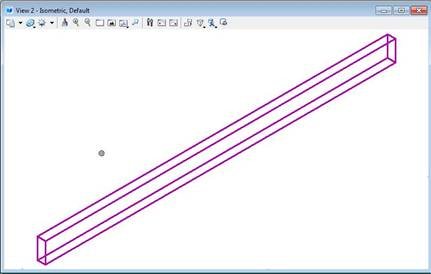
Figure 1 - BarJoist Envelope w/o Detailed Members
b. Observe that the bar joist command creates a TriForma compound cell containing a single structural member within.
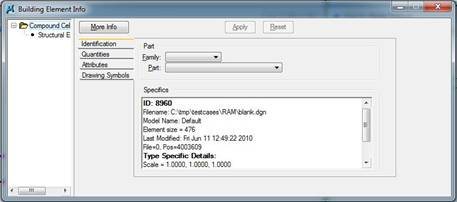
Figure 2 - TFAnalyze Dialog with Compound Cell
c. The ISM export does not drill into the contents of compound cells and therefore the BarJoist envelope will NOT be exported to ISM.
i. As a test, press the “create ISM repository icon” and observe that the mapping fields are empty.
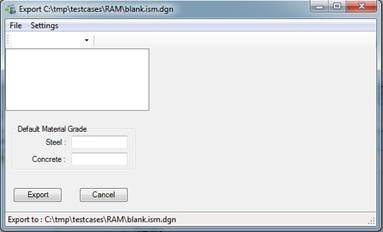
Figure 3 - DataGroup Use Mapping is Empty
2. Drop the compound cell using the “Drop TriForma Cell” command on the “Compound Cells “ task panel. For more detailed information about dropping a compound cell please see the article [[How To Drop A Compound Cell in AECOsim Building Designer]]
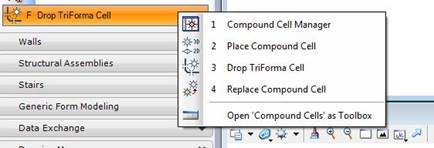
Figure 4 - Drop TriForma Cell Command
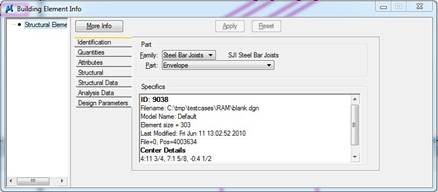
Figure 5 - Envelope in TFAnalyze Dialog after the compound cell has been dropped
3. Set the Material Property of the Envelope to “Steel Joist”
4. Add DataGroup Data using the “Add Instance Data Tool”
5. Create ISM repository
a. Observe the mapping fields are now populated with the single joist member.
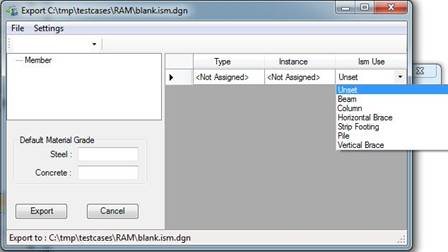
Figure 6 - Dialog is now populated with a single mapping.
6. View the repository in the ISM viewer.
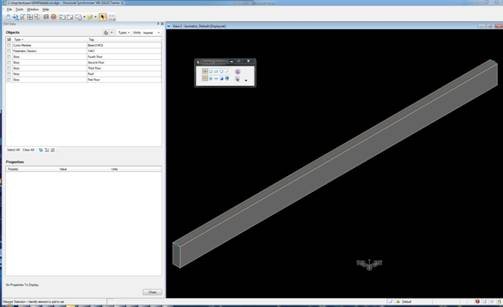
Figure 7 - Joist Envelope in ISM Repository