After you have performed a non-graphical move in which you packed assets into a container, to get those assets out of the container, you must unpack it. You can move containers which are located in another area adjacent to the room in which the assets are required before you unpack the assets, or you can place the individual assets directly from the container into the room.
| Note: Containers are placed at the center of the area to which they are moved. If you have moved a number of containers into the same location, they will be placed near the center but not coincident, so you can use a graphical move to separate them. |
To unpack assets from a container
- Use the Browse window to locate the room in which you created your container.
- If the container is not already displayed in the room, use Planner> Display > Asset Display to display all containers within the view window.
- From the Planner menu, choose Asset > Unpack Container.
The Unpack Container window opens.
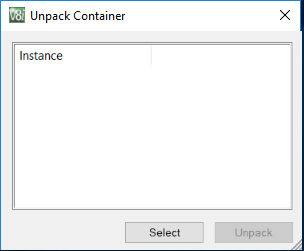
- In the view window, select the container to unpack, then confirm the selection with a data point.
The objects in the container display in the Unpack Container window
- In the Unpack Container window, select the asset to unpack and place in the DGN, then click Unpack.
The selected asset attaches to the cursor.
- Place the asset in the DGN with a data point and set its rotation with a second data point.
The asset is placed in the DGN. Repeat steps 5 and 6to unpack the rest of the container. When the container is empty, it is automatically deleted.
| Note: Containers are placed at the center of the area to which they are moved. If you move a number of containers into the same location, they will be placed near the center but not coincident, so you can use a graphical move to separate them. |