| Applies To | |
| Product(s): | OpenPlant Modeler CONNECT Edition Update 8 |
| Version(s): |
10.08.00.51 |
| Environment: | Windows 10 (64-bit) |
| Area: | OpenPlant Modeler CONNECT Edition |
| Subarea: | Configuration Variable |
| Original Author: | Deepak Singh, Bentley Product Advantage Group |
In OpenPlant Modeler CONNECT Edition, requirement is to configure OpenPlant Modeler to allow component placement with different facings.
Background
In OpenPlant Modeler, placing mating components with different facings throws warning message for incompatible facing as shown below.

In this wiki article, we will explore the setting that is required to allow such connection in OpenPlant Modeler. We will consider example with raised face & flat face and make them compatible connection upon placement. Also, joint definition needs to be updated in order to allow placement with different type of facings.
Steps to Accomplish
- Launch OpenPlant Project Administrator CONNECT Edition and select desired workset.
- Right-mouse on OpenPlant Modeler application icon & select Explore here as shown below.

- Open Modeler.cfg file using notepad or notepad++

- Search for OPM_MATCH_PROPERTY_MAP_FACING configuration variable & remove the comment mark (#).

- Reload OpenPlant Project Administrator CONNECT Edition.
- For selected application icon, type Match to search for the variable. Select the Match Property Map Facing & click on Restore Default Value For Selected Property. Refer sequential steps as shown below.
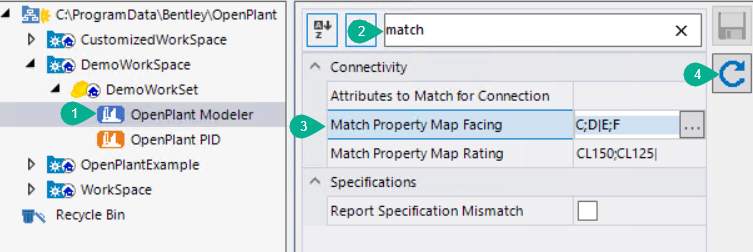
- For the selected variable, click on three dots & define the values as shown below.

- Click on Save icon to save the changes. Refer image as shown below.

- Load OpenPlant Modeler, place mating component with different facings.

Please note that we have customized application to allow placement for different facings. Another notable point is that if placement done for those mating components whose facing are same, application complains for placement. The reason for this is due to match criteria defined in Flange Joint. - Select OpenPlant Modeler application icon and click on Joint Map as shown below.
- Navigate to Flange Joint and check Properties to Match. Notice that for Facing, it has been defined to consider PAIR only. Refer image as shown below.
Due to this PAIR definition, application is not allowing to place components with another facing other than defined pairs (arguments) - To allow placement with mixed facing like RF+RF, FF+FF or FF+RF. we need to remove the PAIR from above Match criteria. Refer image as shown below
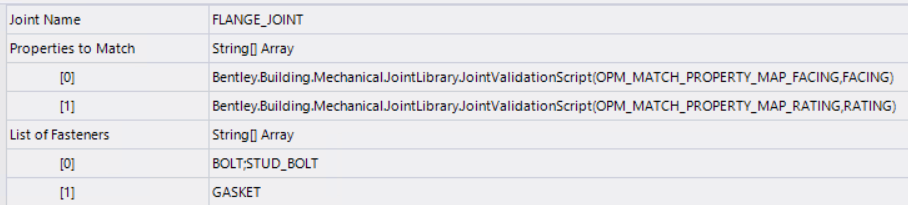
- Save all the changes and verify the result in OpenPlant Modeler
See Also
Still a Problem?
If above problem still persists, then please create a Service Request and contact the Bentley Product Advantage group. Please include a list of all relevant details to get in depth analysis for a solution or workaround