Original Article Date: Feb 26, 2002
Austrailia's very own Mr. Dennis Barker has contributed this ditty on using Viewset to filter the display of your views when using MicroStation V7. It originally appeared in the Austrailian MicroStation publication called Control-Alt-Delete and is a welcome addition to AskInga! Thanks Dennis!
As an active Triforma user, I have made many requests for changes and additions to the program. Happily for me, a utility called Viewset was released on Select Enhancements last year.
This terrific little addition addresses one of those items which I, and I am sure others, had asked the Triforma development team to consider. Even if you don’t use Triforma, read on. This is for you too.
My Problem:
When I reach the point of having a fair degree of complexity in a 3D building model, it can become quite difficult to visualise, especially an isometric wire-frame view such as the one below.
 |
I can’t easily determine, from the many lines in the view, which is the one I need to select. There is just too much data visible. Turning off some of the levels in the view is the traditional way to reduce the amount of data you are viewing. But this is not always suitable and it requires you to think about which levels to turn off. This can be time consuming, especially when you realise that many of those elements are spread across several reference files.
So I asked myself, “Why can’t I just grab this group of elements right here and turn everything else off?
“Well, sorry, Dennis. But you just can’t do that in Microstation!”
Wrong!!!
There is a solution:
That solution is Viewset.ma, written by Bentley’s Triforma team, which adds filtering of a MicroStation view based on elements rather than levels only. With Viewset, a user can select an element/group of elements and have only those elements appear in a selected view.
Viewset is a free offering to Bentley SELECT subscribers and can be downloaded from the SELECT web site.
The elements selected are file independent and can be from the active file or any reference file. And the good news for everybody is that while this tool was primarily written as an enhancement for Triforma, it works with any MicroStation file, 3D or 2D!
Installing & Running Viewset:
To use Viewset you must first get a copy of the application from the Bentley Web Downloads site and install it in the ...\mdlsys\asneeded\ folder. A brief manual called “viewset.pdf" will also be installed with the application. You can then load Viewset in your MicroStation session from the Utilities > MDL Applications dialog or by the key-in mdl load viewset. Viewset will run with any version of Microstation J and is delivered with MicroStation TriForma.
Once loaded, a tool palette with a single tool should appear on your screen as shown below.
 |
But don’t just go and click it like I did the first time. The use of the Selection Arrow on the icon might make you think you use this tool to select the elements for the view filter. This is not the case, however. Viewset works with a pre-selected Selection Set.
Creating a Filtered View with Viewset:
Viewset creates what is called a “filtered” view and the view to which you apply Viewset’s element filtering will have (filtered) appearing in the View Title Bar.
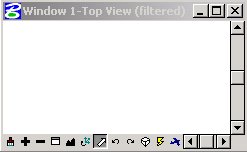 |
To use the Viewset command to create a view containing only specific elements, you must first create a Selection Set using either the Element Selection or PowerSelector tool. It is then a simple matter of selecting the Viewset tool and placing a data point in the view to which you wish to apply the filter.
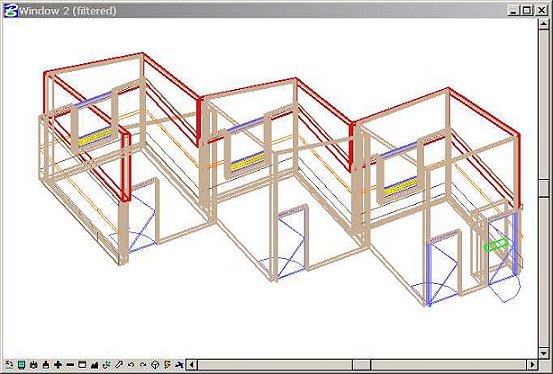 |
The position or zoom factor of the selected view won’t change, so you may have to choose Fit View to see your results. Viewset will also respect the current level settings for the view you choose, so it is best to choose a view that has all levels turned on. Note: If you select the Viewset command without an active selection set, you will receive an information pop-up informing you that, No filtered view or selection set is active.
Viewset Options:
- Set Mode - If you are the observant type, you will have noticed that when you selected the Viewset Tool to create
your filtered view, the Tool Settings window will have appeared with the Title Selection Set Display Filter and an option for Mode. The Default setting for Mode was Set.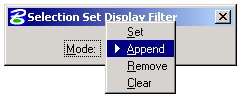
This will be the case whenever there are no “filtered” views open and you have an active Selection Set.
Viewset knows at this point, that its only option is to create, or Set, a new filtered view using the elements in the Selection Set. If you are creating a second filtered view, you may have to ensure that the active Mode is Set in the Tool Settings window.
- Append Mode - If you have an active filtered view, Viewset allows you to add, or append, additional elements to that view. To add elements to the view, select them with either of the Selection tools in a view in which they are visible, choose the Viewset tool and place a data point in your filtered view. These additional elements are immediately displayed in the filtered view. You will also find that if you choose Viewset when you have both an active filtered view and a selection set, then the Mode setting will default to Append, anticipating your move.
- Remove Mode - The Remove mode is the opposite to Append. This allows you to select some of the elements in your filtered view and make them disappear. To remove elements from your filtered view, select them with the either of the Selections tools, choose the Viewset tool, set the Mode to Remove, then place a data point in your filtered view. These elements will immediately vanish from the selected filtered view.
Viewset chooses not to anticipate your decision to remove elements from the view. Programmatically, this is seen as a destructive step, so you must manually set the mode to Remove.
- Clear Mode - As it suggests, this mode will effectively clear the Viewset filtering and return all the previously visible elements to the view. To clear your filtered view, simply choose the Viewset command with no active selection set then place a data point in your filtered view. Here again, Viewset is intelligent enough to anticipate your move. With an active filtered view and no Selection Set, it assumes that you want to clear a filtered view and the mode defaults to Clear.
Viewset Keyins:
Give Viewset a try and if, like me, you find this tool very useful, you may want to add some of the Viewset keyins to functions keys. In this case you will need to ensure the application is loaded at MicroStation startup by including it in the list of Design Applications in your Workspace Configuration. The Viewset keyins are as shown below.
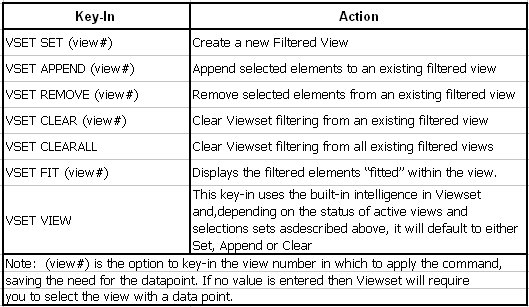 |
And to finish...
Now that you have tried this useful addition, it is worth pointing out just a few more facts and features about Viewset.
- Viewset can be used in all eight MicroStation views at once.
- New elements will always appear in the filtered view, even if added in another view.
- If you delete an element in a filtered view, then undelete it, it will reappear in the filtered view.
- If you delete an element that was not in the filtered view, then undelete it, it will not reappear in the filtered view.
AskInga Article #101
