Original Article Date: Sep 16, 2003
Often times I'm asked how one can "insert" or attach a reference at a known location. The following workflow may be of some help and is applicable to all versions of MicroStation.
Often times I'm asked how one can "insert" or attach a reference at a known location. The following workflow may be of some help.
Set up the view:
Open the file that you are going to attach or use as a reference.
Keyin Window Center
Snap to the location that you want the "attachment point" to be.
Finally, enter a datapoint on the view.
The view will then be adjusted so that the snap point is in the center.
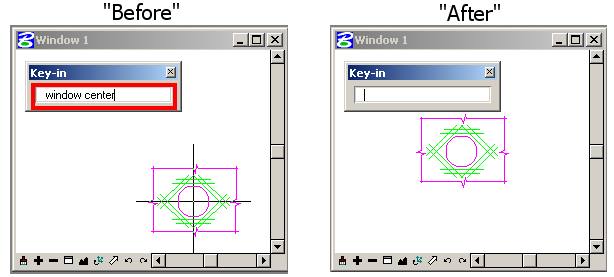 |
Create the saved view:
Go to Utilities > Saved Views
Enter a name and description
Poke on the Save button.
The view has now been saved in the file and can be used as a reference.
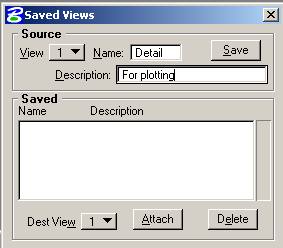 |
Attach the saved view as a reference:
Open the file you want to attach the reference to and navigate to the reference dialog.
Poke on Tools > Attach and select the reference file.
In the attachment settings dialog, select the saved view created earlier.
Make other adjustments such as scale, and logical name as required.
Press OK
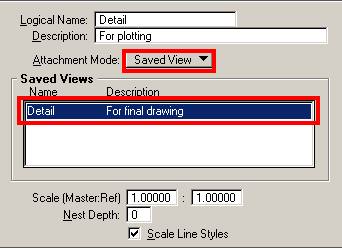 |
At this point, you will notice a box stuck to your cursor and the cursor itself will be in the middle of this box.
This is the center of the view that you defined above.
Without worrying about the size of the box, simply snap to the location you want the reference to be positioned about.
Or, you could keyin a location using xy=x-value,y-value
(For illustrative purposes, I'm using the green dot below.)
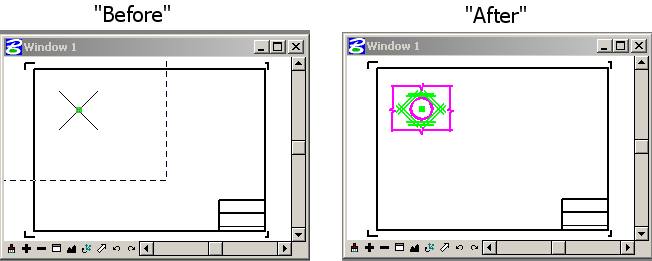 |
The center of the saved view is now positioned where you want it.
AskInga Article #154
