Original Article Date: Feb 17, 2001
Using MicroStation's batch plotting utility, you can compose and reuse job sets that identify design files to be plotted and the specifications that describe how they should be plotted.
Authors Note: This article has also appeared in the April 2000 issue of The MicroStation Manager magazine.
Using the new batch plotting utility, you can compose and reuse job sets that identify design files to be plotted and the specifications that describe how they should be plotted. BatchPlot is not a replacement for plot configuration files. It is simply a plotting utility that focuses on plotting multiple design files versus plotting the active design file.
Plot Specifications is a named group of instructions describing how to perform a certain step in the plotting process. They are stored outside of job sets so that they can easily be shared across sets. A job set is an ordered list of design files to be plotted, along with references to the plot specifications that control how they are plotted.
There are four types of plot specifications:
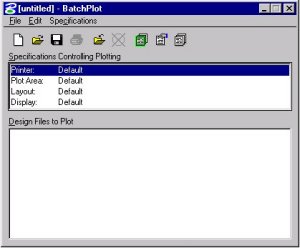 |
- Printer - Describes the target printer, paper size, and post-processing options.
- Plot Area – Selects the portion or portions of the design file to plot. A plot area specification essentially describes a view or the equivalent of one or more fences in a view.
- Layout – Places a representation of the given plot area on the paper at the specified size and position.
- Display – Identifies a pen table and/or control view attributes and plots options.
Managing Plot Specifications
The BatchPlot Specification Manager dialog box (Specifications > Manage) is used to create, copy, rename, and delete plot specifications and any changes or modifications made to the current specifications will be assigned to the current job set.
- Printer - selects a plotter driver, a paper size, and a paper orientation, and specifies post-processing options.
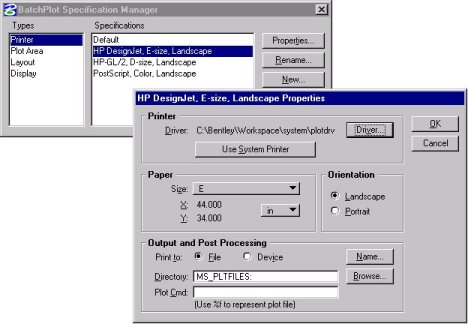 |
- Plot Area – describes how BatchPlot determines which portion of each design file to print/plot. The two basic options are (1) a view, and (2) a fenced area in a view. The view may be one of the eight numbered views, or it may be a saved view.
Since fences are not stored in design files, and because BatchPlot is essentially non-interactive once it starts printing, BatchPlot dynamically creates fences from particular boundary-defining elements (much like a user placing a fence by snapping to the vertices of a shape). The Plot Area Specification Properties dialog is used to define the characteristics of these elements.
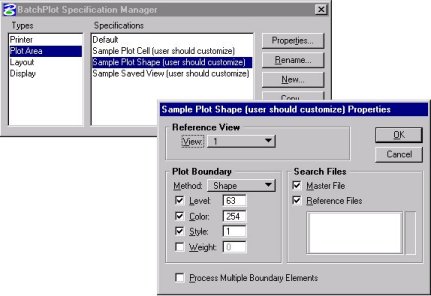 |
- Layout – determines the size and position of each plot and supports five options.
- Maximize - makes each plot as large as possible given the paper size and orientation in the job set's Printer specification.
- Scale - specifies a scale factor that maps master units in the design file to physical units on the output media. The plot size is calculated from this scale and the size of the plot area.
- % of Maximum Size - specifies an integer between 10 and 100 inclusive to make each plot some percentage of its maximum possible size.
- X Size - specifies an explicit X size (width) for the plot. The plot's Y size is calculated from this X size and the plot area's aspect ratio.
- Y Size - specifies an explicit Y size (height) for the plot. The plot's X size is calculated from this Y size and the plot area's aspect ratio.
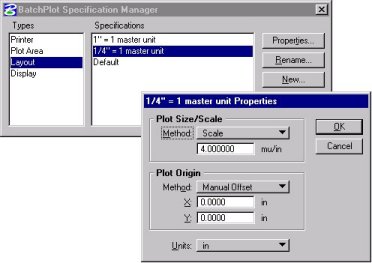 |
- It also supports two origin (positioning) options: Center which centers each plot on the output media. And Manual Offset which can specify explicit X and Y offsets for the plot. These offsets are relative to the media's lower-left margin.
- Display – controls the appearance of printed elements via post-processing of the design file including pentables. Each option has three possible states:
- As-is forces BatchPlot to use the setting saved in the design file.
- On forces the setting on.
- Off forces the setting off
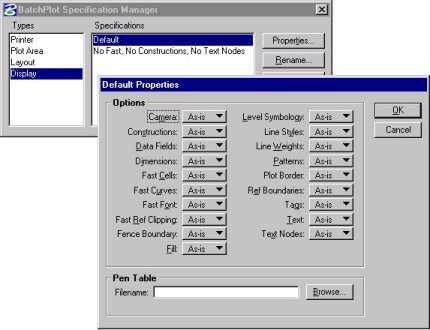
Creating a list of files to plot
Once the specifications have been set up, you can select the files to be plotted. This is done from the Edit > Add Files menu item or by simply dragging and dropping a suite of files from Windows Explorer into the BatchPlot dialog. Since BatchPlot will process the files in the order in which they appear in the dialog you may want to pre-sort them in Windows Explorer prior to adding them to the dialog. Then again, you can also rearrange the order of the files in the dialog by selecting them and using CTRL+U for "up" and CTRL+D for "down".
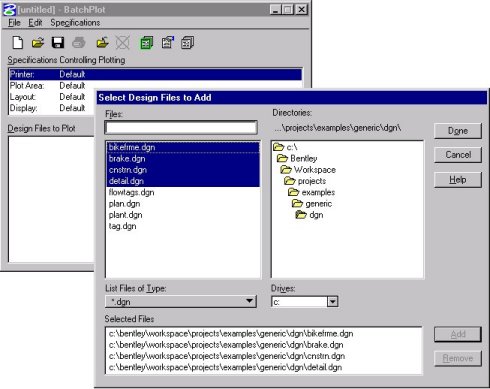 |
Saving the Job Set
You can save the current settings, which includes the plot specifications and the list of design files to plot, in an external file referred to as a Job Set. The Job Set file has an extension of .job and is written by default to the workspace/projects/examples/generic/out diretory.
Using Job Sets allows you to easily reassign specifications at any time making it easier to plot variations of the set. Named plot specifications are referenced by the job set and are stored in a separate specification file. This separation allows for the sharing of specifications among many job sets and simplifies maintenance. Changes to existing specifications and additions of new specifications are automatically available for use in all job sets and are also propagated to existing sets which reference them.
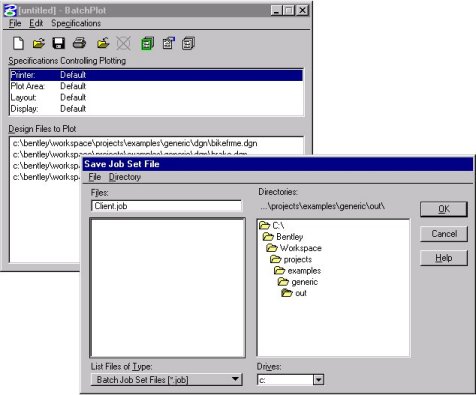 |
Files and directories
All user preferences are stored in the file ${MS_DATA}batchplt.rsc (...workspace/system/data/batchplt.rsc). The only preference saved is the name and location of the last job set file saved or opened.
All specifications are stored in the file ${_USTN_WSMOD}default/data/batchplt.spc (.../workspace/projects/batchplt.spc).
You can configure BatchPlot to use a different file by setting the configuration variable MS_BATCHPLT_SPECS to point to the desired file through Workspace > Configuration > Plotting >Batch Plot Specification.
The user controls the names and locations of job set files. By default, job set files are saved in the directory specified by the configuration variable MS_PLTFILES.
The default BatchPlot log file (written to record the status of the actual printing process) is MS_PLTFILES:batchplt.log (.../workspace/projects/examples/generic/out/batchplt.log).
Errors when using BatchPlot
When BatchPlot detects an error, it stops processing the plot boundary in the current design file, and then continues processing. Some of the more common errors include:
- The saved view, shape element, or cell referenced by a plot area specification may not exist.
- The shape element or cell referenced by a plot area specification may be perpendicular to the reference view, so it appears as a line in the view.
- The plot size calculated from the plot area and the scale or size may exceed the size of the paper selected by the printer specification.
- The plot origin specified by a layout specification, coupled with the plot size calculated from the plot area and the plot scale, may shift part of the plot area off the page.
AskInga Article #55
