- Either create a new or open an existing transmittal draft.
- When you are ready to send the transmittal to the selected recipients, click the Issue button at the bottom of the draft.
- If any of the documents included in the transmittal are not ProjectWise version documents, then at this point a dialog opens to ask you how you want to proceed. Do one of the following:
Click Yes if you want to issue the transmittal with these non-version documents included.
or
Click No if you do not want to issue the transmittal yet.
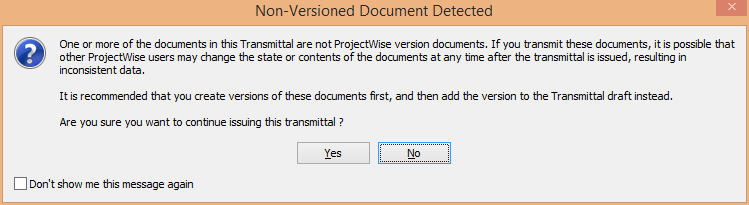
If you click No, your next steps are to remove the non-version documents from the transmittal, save and close the transmittal draft, then create versions of those documents as usual in ProjectWise Explorer, then open the transmittal draft again and add the document versions, then click Issue again.
A cover letter PDF is generated and the Confirm Transmittal Issue dialog opens.

If the issuer is the reviewer of this draft, this dialog contains the option, Notify me about new responses, which lets the issuer choose whether or not they want to receive response notifications for this transmittal. This option is on by default.
If the issuer is the author of this draft, the dialog will not contain this option, because the author will always receive response notifications for this transmittal, even if the author is not the issuer.
- Do the following:
- If you are the draft reviewer and you want to receive response notifications about this transmittal, leave the Notify me about new responses option turned on.
- (Optional) Click the View cover letter link to open and review the PDF before issuing the transmittal.
- If you are satisfied with the cover letter, click Confirm to issue the transmittal.
- If you are not satisfied with the cover letter, click Cancel on the confirmation dialog, then save and close the transmittal draft. Go to the Settings page in the ProjectWise Deliverables Management portal to modify the cover letter template. When finished, open the transmittal draft again and click Issue. When the confirmation dialog opens, click View cover letter again to review the cover letter one more time to make sure it is OK. When you are satisfied with the cover letter, click Confirm to issue the transmittal.
Each user on the recipients list is sent a notification email informing them that they have received a submittal and that there is a package for them to download.