The article will review how project managers can use roles to control other users capabilities across the sensemetrics platform, and outlines other users abilities to manage profiles and assets.
- Profiles
- Assets
Profiles
The sharing feature is the way to manage access to profiles across multiple modules of a project. Click on the ![]() icon next to a profile to open the Sharing Modal. There are three profile accessibility options: Private, Public and Restricted.
icon next to a profile to open the Sharing Modal. There are three profile accessibility options: Private, Public and Restricted.
| Profile | Sharing |
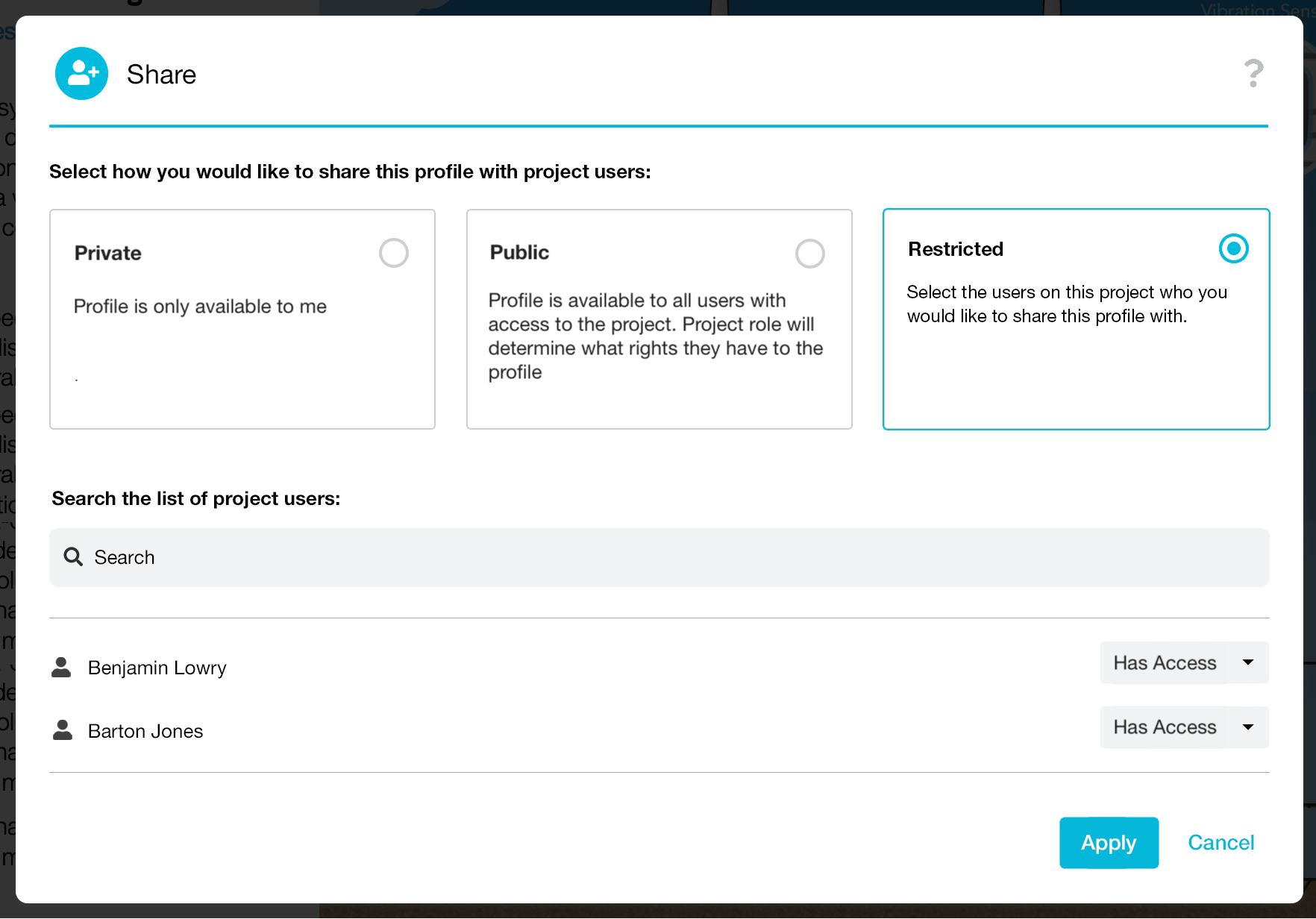 |
In a private profile, only the user that created the profile can view or edit it. Any user regardless of role can create and edit a private profile.
in a public profile, anyone with access to the project can view the profile. Permissions to edit a Public profile are granted by project role.
In a restricted profile, any user manually added via the user search bar can view the profile. Users on a project who were not manually added will not be able to view the profile.
In order to add a user, the person must first have access to the project. The user's ability to edit the restricted profile is determined by the project role assignment. The chart below summarizes how the user's project role impacts their ability to interact with shared profiles.
| Creator | Editor | Data Analyst | Viewer |
| Delete public profile | |||
| Make public profile | Make public profile | Make public profile | |
| Edit public profile | Edit public profile | Edit public profile | |
| Make restricted profile | Make restricted profile | Make restricted profile | |
| Edit restricted profile with access | Edit restricted profile with access | Edit restricted profile with access | |
| View public profile | View public profile | View public profile | View public profile |
| Make private profile | Make private profile | Make private profile | Make private profile |
Assets
Any asset that is added to a project is viewable by any user with access to the project. The user's ability to perform actions on these assets is dictated by the user's Project Role. These abilities by role are outlined in the chart below.
| Creator | Editor | Data Analyst | Viewer |
| Add connection, device, sensor | |||
| Delete connection, device, sensor | |||
| Add or delete documents | |||
| Transfer connection to another project | |||
| Archive connection, device, sensor | |||
| Edit connection, device, and sensor settings | Edit connection, device, and sensor settings | ||
| Associate or dissociate documents | Associate or dissociate documents | ||
| View documents | View documents | View documents | View documents |
| View connection, device, sensor details | View connection, device, sensor details | View connection, device, sensor details | View connection, device, sensor details |