It is possible to add a grouping to the data based on the records that will appear in the data. This can be done either in conjunction with a filter or without depending on the need.
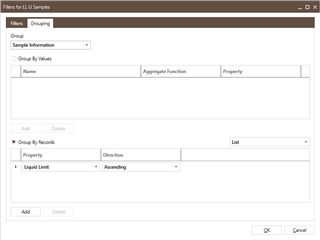
Follow the steps in the Adding a Filter section, then follow the below steps;
- If required, create a Filter Group, else skip this step.
- Select the Grouping tab.
- Select the group that the data will be grouped by. This will either be the source table or one of its parent records. In the example below, a list of Liquid Limit Records will be dis-played, grouped by the Sample that the test was recorded against.
- Ensure that Group By Records is selected.
- Select the Add button.
- Select the field from the source table that the data is to be ordered by. In this example we will select the Liquid Limit field and display these in ascending order.
- Select how the data should be displayed as follows:
- First Result - Will take the order given in the above step and show the first record that appears in that list.
- Last Result - Will take the order given in the above step and show the last record that appears in that list.
- List - Will list all of the data that matches the criteria and will display them in the order given in the above step.
- Distinct Values - Functions the same way as List but only shows a record if it has not appeared before. Therefore, if there were to records that were of a value of 2, then 2 would only be shown once.
- Select OK to close the dialogue.