Printer issue and how to reset to On-Line mode
- Download the Toshiba Tec Printer Setting Tool from here: https://www.toshibatec.com/download_overseas/printer/setting_tool/BCP_Series/
- Install the setting tool on a PC.
- Put the printer into 'System Mode'. To do this, first ensure that the printer is switched off. Then whilst holding the 'Feed' button, press and hold the 'Power' button until the printer comes on. After displaying a status message, it should then briefly display 'SYSTEM MODE' before displaying '<0>SHUTDOWN' – which is the top menu item in the System Mode menu.
- Connect the printer to the PC by USB.
- Select the correct printer model from the 'Printer Setting' view (see image) and wait a couple of seconds for the tool to find the printer
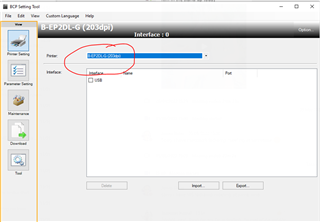
- Select the 'Parameter Setting' view (see image).
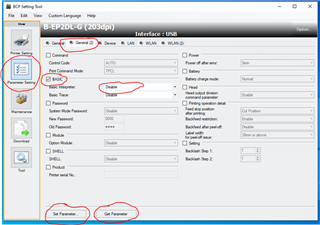
- Select the 'General (2)' tab.
- Select the 'BASIC' checkbox, and then click the 'Get Parameter' button. This will then retrieve the corresponding setting from the printer – so should display 'Enable'.
- Change the selection to 'Disable' and then click the 'Set Parameter' button.
- Press and hold the Power button on the printer to switch the printer off.
- When the printer is switched back on, it should be in 'ON LINE' mode.