In OpenPlant Modeler, when a cutting surface intersects the block (for example foundation); after Section clip placement and projection generation User is willing to have Automatic Hatching.
During Modeling in OpenPlant Modeler after Section clip placement, solids are shown without any hatching. Below are the steps of how to set up solids to automatically generate hatching.
1. Open Element Templates dialog
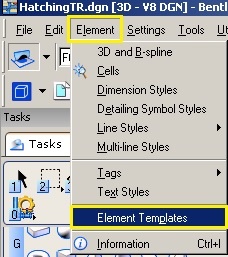
2. Create new Template and add Hatching Properties to it.
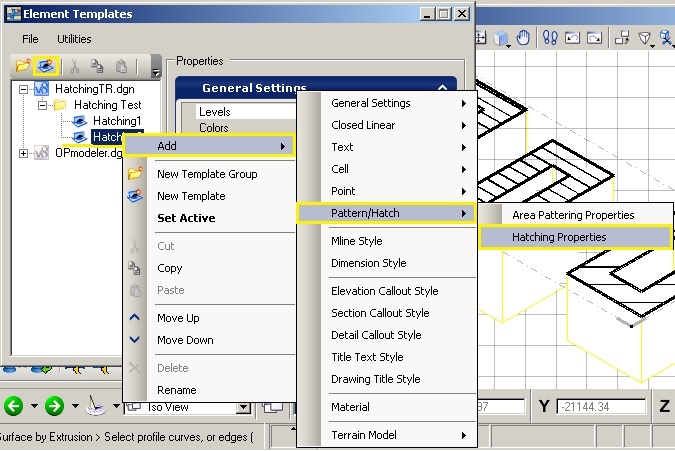
3. Edit Hatching Settings
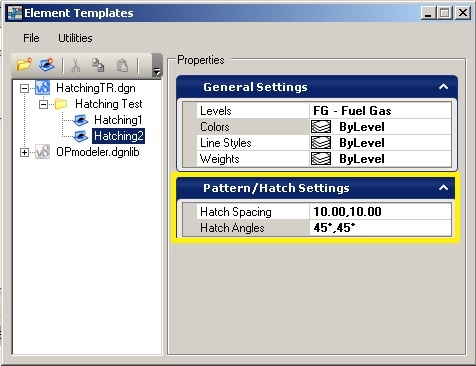
4. Click on “Active Element Template” icon and choose one Template to make it Active for current model.
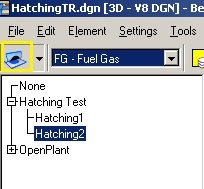
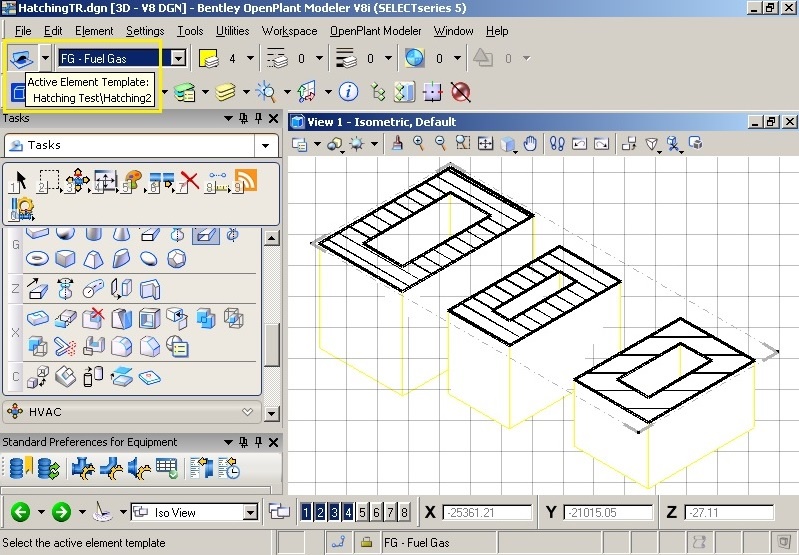
This way Element template with needed Hatching style will be added automatically.
Below is a brief demonstration video with above described steps.
Bentley's Technical Support Group requests that you please confine any comments you have on this Wiki entry to this "Comments or Corrections?" section. THANK YOU!