Bulk Attendance (Mobile)
- Select Attendance.
- To enter multiple attendances (such as for a crew of workers), select Bulk Attendance.
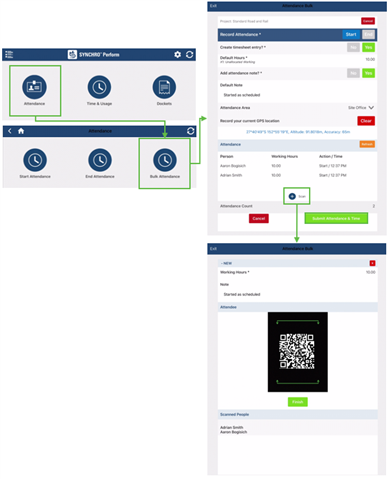
- Select either Start or End in Record Attendance.
- Select Yes on Create timesheet entry? and enter Default Hours, or select No to leave blank.
- Select Yes on Add attendance note? and leave a Default Note as needed, or select No to leave blank.
- Select
 to set an Attendance Area (optional feature).
to set an Attendance Area (optional feature). - Select GPS to record current location, then select
 Scan to add people.
Scan to add people. - Enter Working Hours and a Note.
- The defaults set earlier will appear here, but these can be edited.
- Use the device’s camera to scan the Person’s QR code, repeat this process as needed, then select Finish.
- To delete an entry, select it, then select the
 icon in the top-right corner.
icon in the top-right corner. - Check all information is correct, then select Submit Attendance & Time.
to set an Attendance Area (optional feature).
Scan to add people.
icon in the top-right corner.