This Client Server article is republished in its entirety from 2002 for reference purposes. It was written for Digital InterPlot v1.1 and may not apply to any other version.
Original Author: Bentley Technical Support Group
A new feature is available in Digital InterPlot v1.1 for creating and viewing Portable Plan Set. This is a powerful tool for creating and distributing electronic plots and their attributes, along with the Digital InterPlot viewer, all in one file without the need for an Internet connection. Delivery can take place via a CD, FTP or E-mail. This feature allows the distribution of electronic plots to every corner of the world, even where Web access is not available.
After submitting the plots to a Digital InterPlot Archive, the new Portable Plan Set utility (CreatePPS.exe) can be used to browse an archive, and "add" the plot to a Portable Plan Set collection. When the collection is complete, the Portable Plan Set is ready for creation. This utility will create an executable that contains the plots with their attributes. This Portable Plan Set can be distributed to allow remote users to view and print the contained plot sheets.
Here are the steps to create and view a Portable Plan Set:
Creation of Portable Plan Set
- Run CreatePPS.exe in the c:\program files\Digital InterPlot\bin directory.
- From File pull down, select Open (Figure 1).
- Key-in your Web page path for your Digital InterPlot archives (Figure 2). This will bring up the Web page in the right frame of the CreatePPS window (Figure 3).
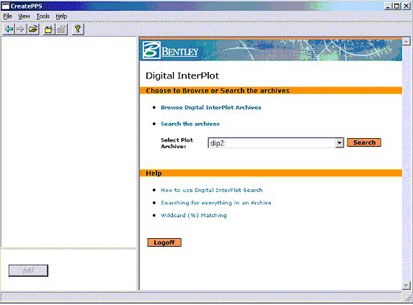
- Add a folder. Go to Tools > Add folder or select the fourth icon to add a top-level folder. This will create a new folder in the left frame of the CreatePPS window (Figure 4). Note: You can add one top-level folder and as many sub-folders as you need.
- Browse the archives and select an archive.
- Select a plot set.
- Select a plot by clicking the thumbnail to show the DPR view of the plot.
- To add a plot to the Portable Plan Set you have to be at the DPR view level. Once at this level, the Add button will become active.
- Click on Add button to add the plot to the folder (Figure 5).
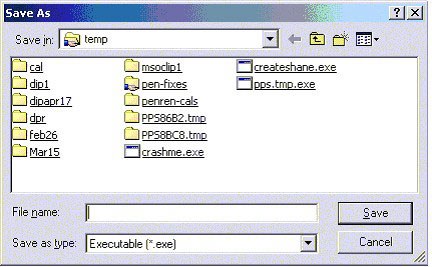
- When finished adding plots to the list, select Tools > Create PPS or click the icon (next to the About icon). Type in a file name (Figure 6). This will create a Portable Plan Set file with an .exe extension. This file will contain the plots in DPR format, their attributes, and the active-x control for viewing and printing.
Viewing the Portable Plan Set
- Run the Portable Plan Set file (filename.exe) that was created.
- Select one of the files, and you will see the DPR view in the right frame of the CreatePPS window. The attributes are listed below the DPR view. This includes the plot attributes as well as the plot set attributes.
- Viewing and printing the plots - the Portable Plan Set allows the full DPR Webplot capability.
Constraints:
The CreatePPS.exe requires Internet Explorer 5.0 and above, Netscape is not supported.
The viewer requires Internet Explorer 4.0 and above
See Also
ProjectWise TechNotes And FAQs
Comments or Corrections?
Bentley's Technical Support Group requests that you please confine any comments you have on this Wiki entry to this "Comments or Corrections?" section. THANK YOU!
