Why is my SGN file opening as read-only in OpenRoads SignCAD?
Answer:
Check the following if your SGN file opens as read-only or gives a File information message that says the SGN file is currently in use and you cannot save any changes to it:
1. Are the folder properties set to Read-only where the file is saved? To see the folder properties, right click on the folder and choose Properties.
IMPORTANT: Do not save files in the OpenRoads SignCAD program directory (C:\OpenRoads SignCAD) or subfolders (ex: C:\OpenRoads SignCAD\Signs) as they are set to “Read-only” by default to prevent users from overwriting the files saved in that location. Any files saved to this location on your computer will open as “Read-Only”.
2. Are the file properties set to read-only? Right click on the SGN file and choose Properties. If the Read-only attribute box is checked, you can uncheck it, click Apply and then OK.

3. Is the SGN file already open in OpenRoads SignCAD? You will receive a File Information message in OpenRoads SignCAD if the file is currently in use to let you know that you cannot save any changes to it. When you press OK to this message, the file will open as “Read-only”. Check the Window menu in OpenRoads SignCAD to see if the file is already open on your computer. If the SGN file is saved to a shared network drive, you will receive this message if another user has the file open.
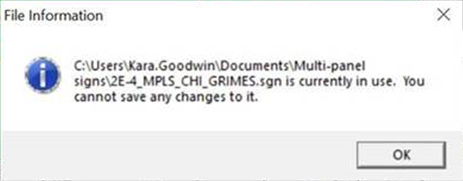
4. Is the directory path long where the file is saved? The directory path needs to be less than 127 characters including the file extension to prevent the “File Information” dialog box and the sign opening as read-only.
5. Check user permissions or access rights to the SGN file or the folder that contains it. On Windows, right click on the file or folder, choose Properties, and pick the Security tab. Verify the following:
- The current user and user group is listed under Group or user names
- When selecting the user or group, Modify permissions are checked
6. When the read-only behavior is intermittent and files are saved to a network drive, then the cause is often a network timing issue. Copy the SGN files into a new folder on your local computer or re-save the SGN file into a local folder on your computer from within OpenRoads SignCAD. If the locally saved SGN file opens and lets you save the file, then the problem is probably caused by a network timing issue.