Table of Contents
- Auto Matching (Video)
- Why Auto Matching?
- Introduction to the Auto Matching window
- What is Auto Matching?
- Resource Attributes and Task Attributes
- Schedule Interrogation for Structural Steel Tasks
- Model interrogation for structural columns
- Synchro Challenge
- Challenge Model_Auto Matching (Video)
- Challenge Model_Auto Matching_Solution (Video)
Auto Matching (Video)
Why Auto Matching?
- When you have a lot of repeated tasks: Activities are the same for typical floors of a 70 floor Highrise
- When the model objects already have some intelligence.
- Assigning Resources to Tasks can be done faster.
- Worry-free: schedule Synchronization, no need to worry about loss of (3D)Resource assignments to tasks
Introduction to the Auto Matching window
What is Auto Matching?
- It is to assign 3D Resources to Tasks based on common string between Task and Resource Attributes
- It is as fast as lightning, if:
- There is some coding system in your schedule:
- Task ID, Name, User Fields
- Activity Codes
- Comments
- There is some coding system in your model objects:
- Resource Name
- Resource User Fields
- Or we could create these (Calculated) User Fields in Synchro
Resource Attributes and Task Attributes
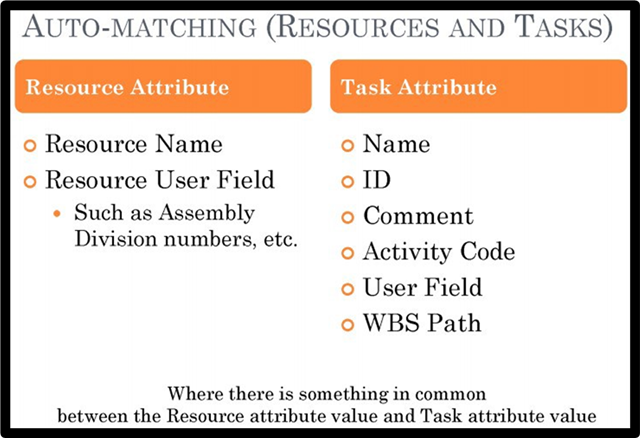
Schedule Interrogation for Structural Steel Tasks
Model interrogation for structural columns
Synchro Challenge
- How many ways can auto matching be done in our case?
- How are you planning to build structural steel resources so auto matching would work?
Structural Steel Resources Auto Matching Solution Steps
- Confirm that Structural Steel Resources are created
- Select an individual Structural Steel beam or column
- Confirm that the UF “Task Location” and its value has been transferred from 3D Objects to Resources
Auto Matching Rule
- Select created “Steel” resources
- Select target tasks under “Metal”
- Open Auto Matching window and click “New” button
- In Summary Options, mark “Use only selected Resources” and “Use only selected Tasks”
- In Relations, choose “Many to Many”
- In Expression, click “Add” button
- In Resource attribute, choose User Field and pick the Task Location
- In Task attribute, choose Name
- In Algorithm, choose Sub-string
- Click “Save”
- Click “Search” button
- Review the search results then click “Assign All” button
Challenge Model_Auto Matching (Video)
communities.bentley.com/.../Challenge-Model_5F00_Auto-Matching.sp
Challenge Model_Auto Matching_Solution (Video)
communities.bentley.com/.../Challenge-Model_5F00_Auto-Matching_5F00_Solution.sp