Upgrading and Downloads:
If you have existing cloud-hosted 4D SYNCHRO Control projects, see the detailed instructions on upgrading cloud-hosted projects from 2021 (v6.4) to 2022 (v6.5)
If you are starting your first cloud-hosted SYNCHRO Control project, see Collaborating on a cloud-hosted 4D project.
Click the links below to download the latest version or visit Software Downloads in the Bentley CONNECT Center.
Note: Codec x264vfw - H.264 was removed from SYNCHRO 4D Pro 2022 (v6.5.1.5) installer.
Improvements for Cloud-hosted 4D project through SYNCHRO Control
| 1. | Improvements for cloud project where iModel connectors are the initial source of geometry: |
| a. |
Allow user to create or import 3D models or objects directly in 4D Pro even if iModel connectors are the initial source of geometry – empowering 4D Pro users to place equipment and add workspace directly, rather than having to go back to the source modeling program. Therefore, fulfilling the construction planning user journey.
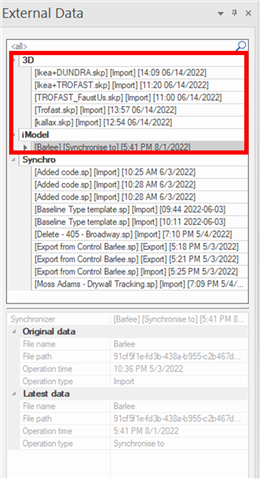 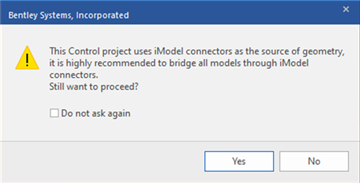
|
| b. |
More iModel properties are available in 4D Pro – implemented Process more iModel properties (in SYNCHRO Control, Administration> Manage iModel, click … on any iModel, choose Edit> SYNCHRO Sync Settings). While enabled, more iModel properties are available in 3D Properties> User Fields in 4D Pro (properties from iModel presentation rules become available)
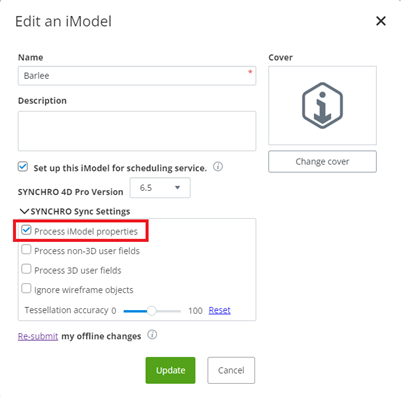 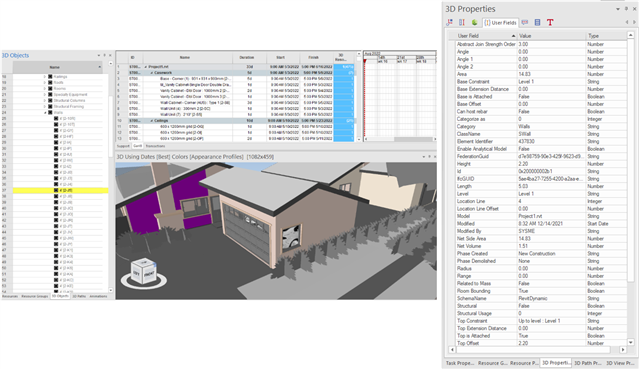
|
| c. |
Import Modeler Cost Codes from iModel as User Fields – allows iModel users to see the split objects, assigned cost codes and quantities from Modeler in 4D Pro.
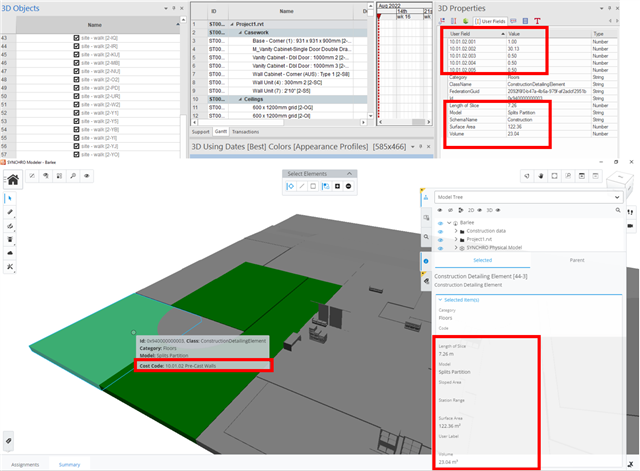
|
| 2. | Improvements for cloud project where SYNCHRO 4D Pro is the source of geometry (initial setup is from .sp) |
| a. | Incremental sync to iModel – now only synchronize the changes made in 4D Pro to iModel rather than exporting everything every time. As a result, faster sync and less wait for changes made by 4D Pro users to be seen in SYNCHRO Control and Field. |
| b. | Make user fields of all types available – implemented Process 3D User Fields and Process Non-3D User Fields options in Sync settings to export user fields of all types (in SYNCHRO Control, Administration> Manage iModel, click … on any iModel, choose Edit > SYNCHRO Sync Settings). Users using SYNCHRO Control, SYNCHRO Field and PowerBI connector can access such data for review and analytics (additional implementation in these products to surface the display of those properties is required). |
| 3. |
One-click cloud project upgrade from 6.4 to 6.5 – allows users to upgrade project with one click and access to the upgraded version in a few minutes. It is no longer required to redeploy and reprocess the entire. sp file. Note that 6.3 cloud projects will need to be upgraded to 6.4 first then upgraded to 6.5. Also see in upgrading cloud-hosted projects from 2021 (v6.4) to 2022 (v6.5).
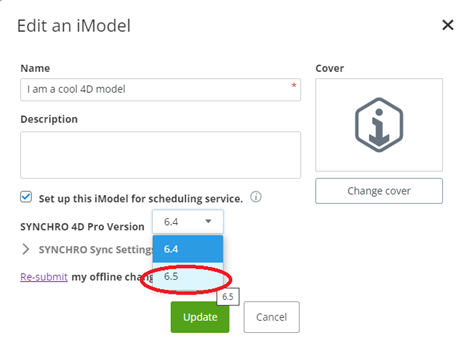
|
| 4. |
Option to display userId next to transaction – allows 4D Pro user to understand who submitted transaction by displaying userId next to it in Windows > Transactions. User details can be checked here: https://construction.bentley.com/{projectId}/users/{userId}. [SYNCHRO 4D Pro, Options > SYNCHRO Control, check option Enable user ID column in transactions view.]
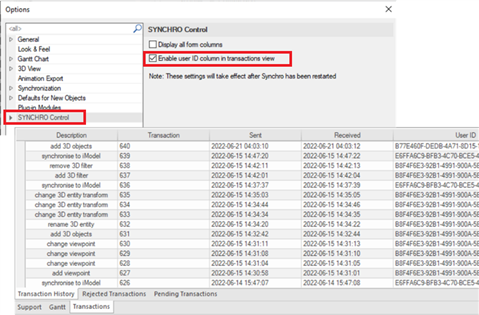
|
| 5. | Reduce the number of requests for approval raised in browser when multiple SYNCHRO 4D Pro instances are running in parallel on the same machine using the same Bentley IMS credential. |
| • | Add support for Form controls: Weather, Photo Drop, Signature |
| • | Forms is available when multiple Control projects are opened in multiple 4D Pro instances |
| • | Create Forms from selected Tasks enhancements |
| • | Move Forms settings to be under Options > SYNCHRO Control |
Major Features
Planning and Scheduling
| 1. | Allow user to create Baseline Types Codes and assign to Baseline – allow admin user to attribute schedule baselines with Baseline Type codes and compare Baselines of the same type. [Navigator > Codes to add or update Baseline Type Codes, and Navigator > Baselines and Scenarios > Type to assign code] |
| 2. | Import and synchronize from single P6 XML that contains more than one schedule project – Improves user experience when importing and synchronizing from P6 XML containing multiple schedules projects from Primavera P6 (typically such setup is required on projects with multiple contractors and sub-contractors). Reducing steps required to achieve the same workflow and saving user’s time. [File > Import > Primavera P6]. See also Working with Primavera P6>Importing Interlinked P6 Projects. |
| 3. | Support tracing logic when Task Filter is applied – adds selected Predecessors or Successors to Task list even when a Task Filter is applied so user can trace logic more easily. |
| 4. | Include newly added Tasks even when Task filter is applied - adds new Tasks to Task list even when a Task Filter is applied in view. |
| 5. |
Group, Sort, Color, and indentation for Task/Resource Usage spreadsheet – allows user to customize the Task and Resource Usage spreadsheets with a cleaner and more organized presentation alike the look in Task list. [Windows ribbon > Usage panel > Task Usage Spreadsheet or Resource Usage Spreadsheet]
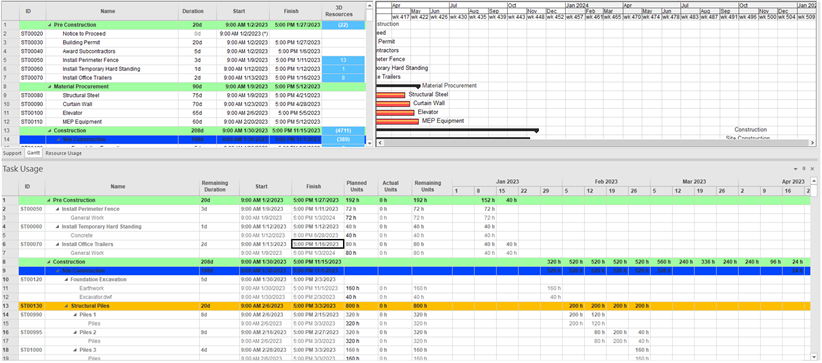
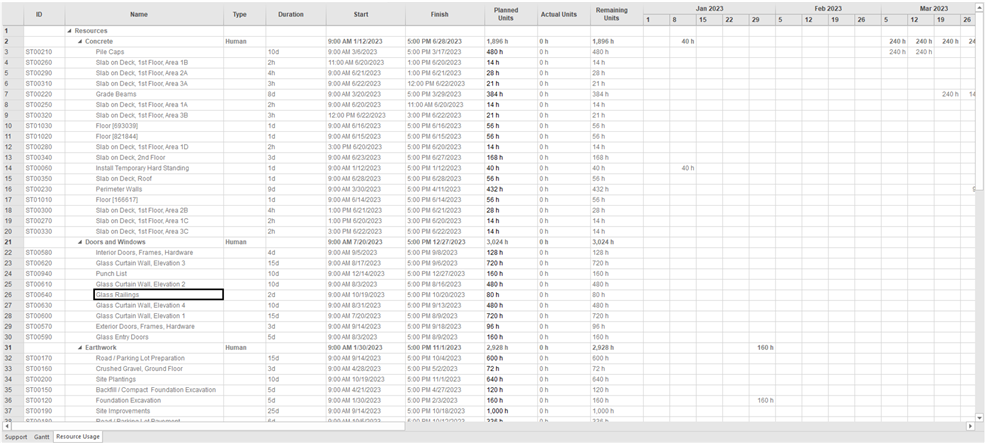
|
| 6. |
Update Summary row values and bars based on filtered rows (for custom groups) – summarizes values at parent Tasks for key parameters such as dates and durations in Custom Grouping or grouped by Activity Codes.
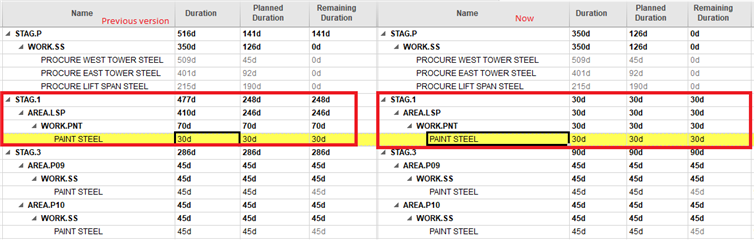
|
| 7. | Always compute % Complete of all types – lets user reference % Complete of other Progress Types to better understand Task progress. |
| 8. | Make more EVA fields available – makes all EVA parameters available in Task table > Customize Columns. Some of them were only available in Task Properties > EVA tab previously. |
| 9. | Update Add/ Delete Links Dialog - adds Start and Finish columns for Target Task, and Customize Columns, and sort. [Task Properties > Links > right click to Add] |
| 10. | Allow importing custom Excel files with column mapping (Beta) – adds support to import custom Excel files with column mapping capabilities; previously importing from Excel required users to export the template, update and import/integrate the changes. This is a Beta feature that welcomes user’s feedback. [File > Import> Excel] |
Auto-Matching and 3D
| 11. |
Select 3D by bounding box - is a new 3D selection tool that allows users to search and select 3D objects within specified search range along each axis. Smart select faraway 3D assists users in detecting 3D objects that are faraway and distant from most of the 3D objects. When a 3D object is selected prior to opening this tool, it tries to detect all 3D objects residing in the selected 3D. [Right click in 3D View > Selection Tool > Select by Bounding Box, or right click in 3D View > Select by Bounding Box when any object is selected]
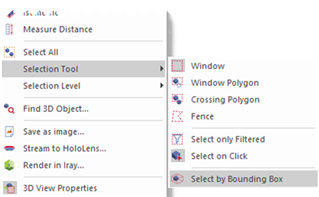 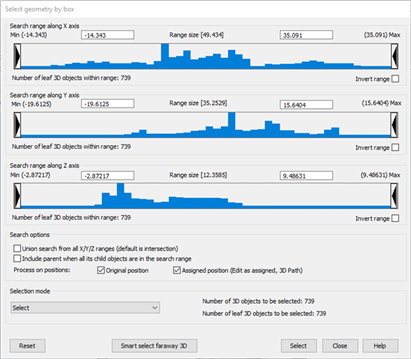
|
| 12. |
Auto-Matching 3D Objects to Resources – is useful to “restore” loss of assignments between 3D and Resources as long as there is a match between 3D attribute values and Resource attribute value. With this improvement, Auto-Matching is possible for all main object assignments. [Assign Resources ribbon > Auto Matching > 3D Objects to Resources]
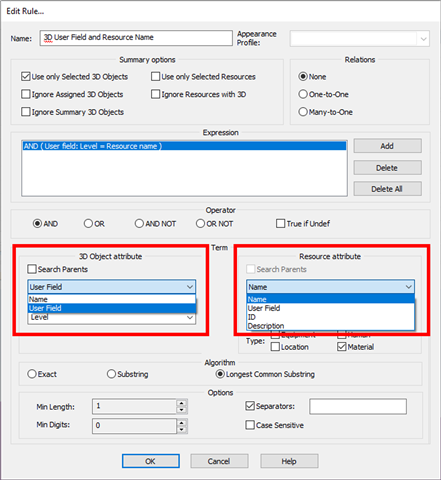
|
| 13. |
Allow user to save appearance profile in the auto-matching rule - lets user choose Appearance Profile when defining Auto-Matching rule. [Assign Resources ribbon > Auto Matching Resources to Tasks or Resource Group to Tasks, Edit rule dialog > Appearance Profile]
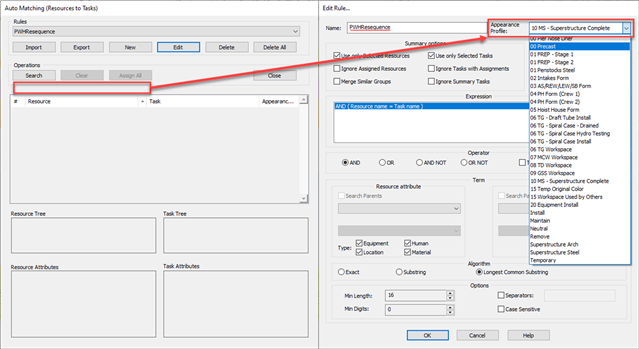
|
Animation, 3D Path, Viewpoints and Report
| 14. |
Output Project statistics – allows 4D Pro user to understand the volume and complexity of data and relationship inside the .sp file. Potential insights to understand changes in data before/ after some user action. [External Data > Project > Statistics].
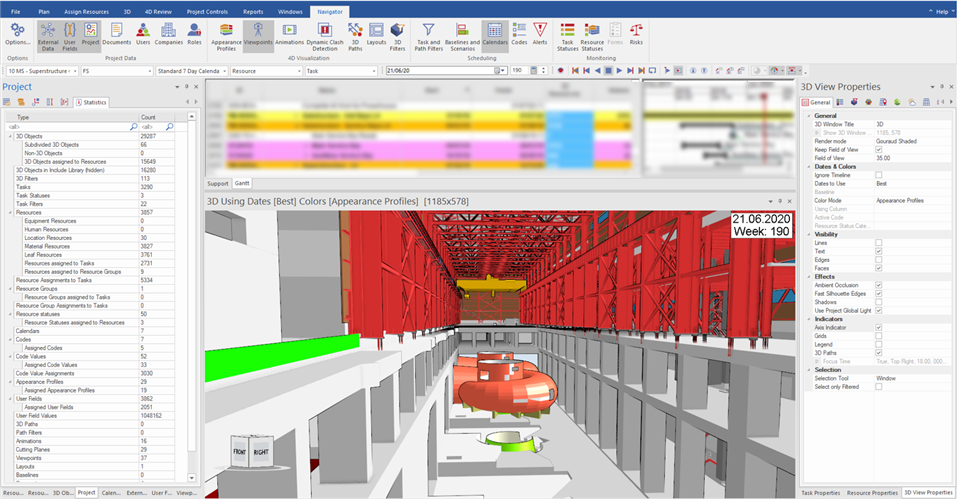
|
| 15. |
Skip non-working time on animation playback – lets user specify a calendar so its non-working time can be skipped so user doesn’t need to waste time when reviewing the animation playback in 4D Pro or from the exported video. [4D Review ribbon > Animation, then go to General > Skip non-working time (by calendar) to choose a calendar]
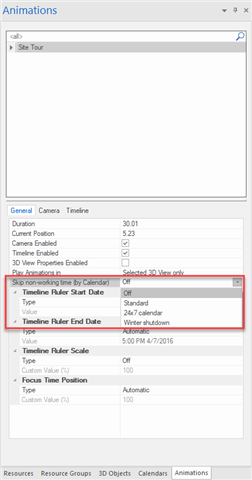
|
| 16. |
Folder structure for Viewpoints – provides users a way to organize Viewpoints into folders.
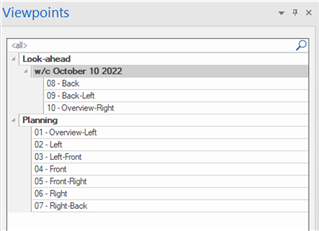
|
| 17. | Edit properties for multiple selected animation keyframes – can select multiple keyframes using CTRL or SHIFT key, then apply current Focus Time, Viewpoint, State, or use Selected Task as Anchor. [4D Review ribbon > Animation Editor > right click context menu]. |
| 18. | Select 3D Path keyframe from 3D View – makes selection of 3D Path keyframes much easier. |
| 19. |
Custom Alignment manipulator to edit Resource on 3D Path – adds an additional manipulator control to edit custom alignment when editing 3D Path. No need to hold down SHIFT key when editing custom alignment. [3D Path Properties > Show Custom Alignment Manipulator option].
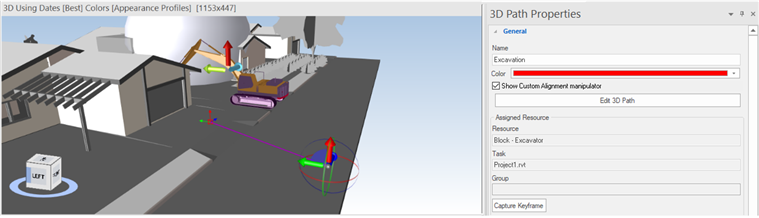
|
| 20. |
Generate Timeline based on selected Task Start/Finish – adds options “Start of the selected Tasks” and “Finish of the selected Tasks” under Start time and Finish time. This is useful when keyframes need to be created based on a subset of the schedules. [Select some Tasks, right click in Animation Editor > Generate Timeline].
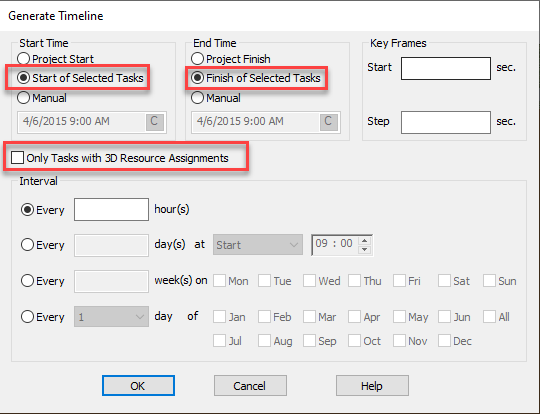
|
Integration and 3rd party library updates
| 21. |
Synchronization with ASTA based on Task IDs – adds option to perform Synchronize From/To based on Task IDs rather than UIDs from ASTA, and possibility to Synchronize Calendars by Name. [Navigator > External Data > Asta > Synchronise From]
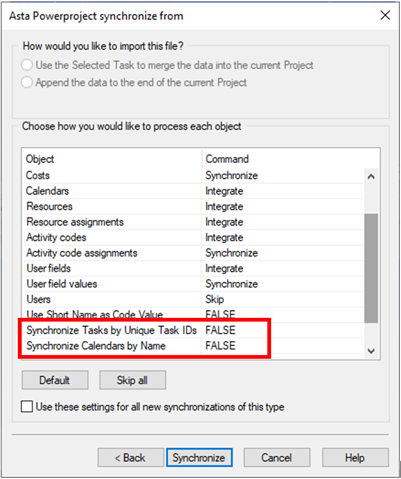
|
| 22. | Allow Consolidate for processing User Field values when synchronizing from IFC – prevents removal of User Field values that are assigned to Resources by 4D Pro when synchronizing from IFC. Consolidate is the default synchronization option used for processing user field values when synchronizing from IFC. [Navigator > External Data > IFC > Synchronise From] |
| 23. | Upgrade Safran integration. |
| 24. |
3D Interoperability updates -
- ACIS: up to 2021
- AutoCAD: R14 - 2022
- Autodesk Inventor: up to 2022
- CATIA V5/V6: Up to V5-6-R2021
- Dassault Interchange Format: Up to V5-6 R2019 (R29)
- Navisworks: 2017-2022
- Parasolid: up to v33.1
- ProE/Creo: Pro/Engineer 19.0 to Creo 8.0
- Revit: 2017-2022
- Rhino: 4, 5, 6, 7
- SolidEdge: V19 - 20, ST - ST10, 2021
- SolidWorks: up to 2021
- UGS JT: up to 10.5
- Unigraphics NX: V11 to v18, NX to NX12, NX1847 Series to NX1980 Series
|
| 25. | Upgrade ProjectWise integration. |
| 26. | Add cutting box support for Iray. |
Minor Improvements
| 1. | Show Code Value Description option is added in Codes window > Project. |
| 2. | Show Code Value Description option is added in Legend when Activity Code color mode is used. |
| 3. | Make editing lag time easier – improves user experience by setting focus in Lag field once it is clicked so it is ready for value input. |
| 4. | Option to not to carry grouping colors across the Gantt – declutters the Gantt view in product and prints. |
| 5. | Add “Week Day” in text to Gantt chart timeline ruler |
| 6. | Add Project year and quarter for Focus Time format – py# and pq# can be used in 3D View Properties > Indicators > Focus Time > Format |
| 7. | Allow transparent background for legend in 3D view and animation export |
| 8. | Remember 3D subdivision tool settings from previous use – improves user experience by keeping previous settings for Axis Indicator and Isometric View. |
| 9. | 3D Filter color no longer overwrites line/edge color – makes concrete splits more distinct and joints clearer when 3D Filter is on. |
| 10. | Add Resource Group markers on Gantt bars – adds a little square symbol on Gantt bars if there is any Resource Group assignment. |
| 11. | Add Viewpoints command to right-click context menu in 3D View when 3D objects are selected. |
| 12. | Add "Copy" or "Copy to text" in CM for selected User Fields in User Fields window – lets user to copy the selected User Field names and types to elsewhere. |
| 13. | Import images and image properties when importing animation from another .sp – lets user reuse images from the imported animation |
| 14. | Import Resource Group code and assignments when importing .sp – adds separate .sp import options. |
| 15. | Update links to Bentley Communities FAQ, Bentley LEARN and Resource Center |
| 16. | Update Help documentation. |
| 17. | Removed 3rd party x264vfw codec from installer. |
Bugs squashed
| • | Invalid error message when attempting to capture selected task/resource/3d object to closed Form |
| • | Error: CapturedTasks or 3D object, or Resource was not found in the ECClass "_ConstructionOffice" when trying to capture those for the selected Form |
| • | Generated image for model location thumbnail "model-view..." should not be listed in the list of attachments |
| • | Assigned User of the Form should be able make a transition regardless of their permissions |
| • | Some objects in the scene disappear after switching render mode in Iray |
| • | Zoom in/out (with use mouse wheel) not work in the scene after switching render mode in Iray |
| • | Cost type issue for different resource types |
| • | Select geometry by box dialog: cannot clear textbox and enter new value |
| • | Code name and code value description do not refresh in Legend when changed |
| • | Task color in Task Usage Window does not refresh until F5 is pressed |
| • | Different colors for summary task with custom color in Gantt and Task Usage windows |
| • | Crash when trying to assign a Raytrace material to an object |
| • | Text is not displayed after creation or load/unload |
| • | Multiple crashes on import IFC file and import failures |
| • | Resource does not assign to task if remove appearance profile from rule |
| • | Incorrect Resource attributes titles in 3D Objects-to-Resources Auto-Matching rules |
| • | Limited user can know values even without permission to read with Calculated user field values for assigned objects |
| • | Cannot change date by calendar in ISO format |
| • | Only datasource existing in local network are displayed in ProjectWise login window |
| • | Open/ import ProjectWise project is disabled |
| • | Export changesets instead of Synchronise To when adding changes in 4D Pro |
| • | Transaction size can display as negative |
| • | Rollback does not work, transactions are rejected after rollback attempt |
| • | iModel export fails because of "Unauthorized" exception |
and more...
Resources
Contact Details