When working with Naviworks design models, first decide whether to use iModel Connections or SYNCHRO 4D Pro importers. If you choose to use the 4D Pro importers, the RVT files will need to be exported to an SPX file through the SYNCHRO Plugin for Revit, or to DWF or DWFx files which can be later imported into SYNCHRO. Below are directions for using the plugin
SYNCHRO provides a plug-in to export SPX files directly from Navisworks. When exporting from Navisworks to DWF, object GUIDs are not maintained and therefore updated files cannot be synchronised successfully (Resource assignments to Tasks will be lost!) - therefore, it is strongly recommended to use the plug-in when working with Navisworks files.
Recommended workflow:
First when exporting from Navisworks, always use an nwc or nwf file because these can be refreshed later on. If you export from an nwd, you will not be able to synchronize from a refreshed model, so you’ll have to regenerate an nwd, and the object IDs will be different, so you won’t be able to ‘synchronize from’ successfully.
It is important that Explode objects, Optimize for Synchronization, and Generate UIDs for New 3D Objects should be enabled. This will code a new property (parameter) called SynchroID in the elements of your model which make future synchronizations possible. That’s also why you will have to save the Navisworks file after export, and then refresh and export form that same file when the model changes and needs to be synchronized.
| 1. | In Navisworks, select Export Add-Ins>SYNCHRO Plugin Setting |
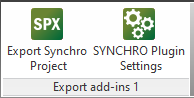
| 2. | Choose the appropriate settings, then press OK |
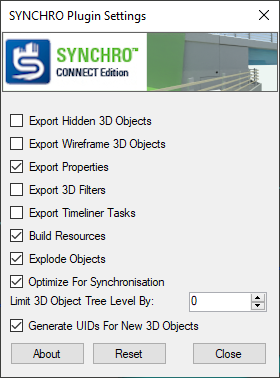
| · | Export Hidden 3D Objects - When enabled, all objects in the file will be exported regardless of whether or not they are hidden by a filter; Otherwise, only unhidden objects will be exported |
| · | Export Wireframe 3D Objects - When enabled wireframe objects and lines will be exported; Otherwise they will be skipped |
| · | Export Properties - When enabled, object Properties will be exported to User Fields |
| · | Export 3D Filters - takes the saved selection sets in Navisworks and converts them into SYNCHRO 3D Filters |
| · | Export Timeliner Tasks - When enabled, Timeliner data will be exported to SYNCHRO as Tasks |
| · | Build Resources - When enabled, creates Resources by 3D entity tree on export; Otherwise only 3D Object tree is exported (no Resources). |
| · | Explode Objects - When enabled, explodes all 3D objects into individual elements |
| · | Optimize for Synchronization - When you export spx file from Navis it generates unique identifiers for each graphical node and stores it as a property. Navisworks creates redundant sub-nodes for some Revit elements ( for universal beams for example ) and flushes all the attached metadata for such nodes on Refresh command. This causes problems on synchronization.
When you enable the option "Optimize for Synchronisation" exporter stops elaboration of 3D tree on the last "synchronizable" node in hierarchy ( the last node with GUID property ). This makes possible to to synchronize Revit projects in SYNCHRO through Navisworks |
| · | Limit 3D Object Tree Level by - determines the maximum depth of the 3D Object tree |
| · | Generate UIDs for New 3D Objects - Assigns Unique Identifiers to new 3D Objects |
|
3. Select Export SYNCHRO Project, then Browse to Save As an SPX file containing the 3D geometry (and Resources, User Fields, and Tasks if applicable).
4. When export is complete you will recieve this dialog:
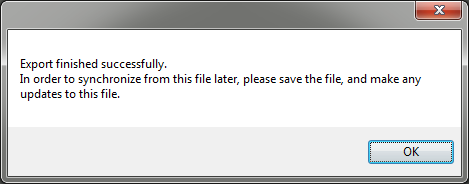
5. Save the Navisworks (.nwc or .nwf) file. Make further updates to the same file in order to synchronise from it in the future
6. The exported SPX can be imported into a new or existing "master" project