In the settings manager in v8 2004 there is an item under Category to set the scale for that design file. This would drive the scale of symbols placed in a drawing.
Where can this setting be found OR what has it been changed too in v8i??? Can this be put in to a dgnlib file or added in as a setting??
Win10
08.11.09.916
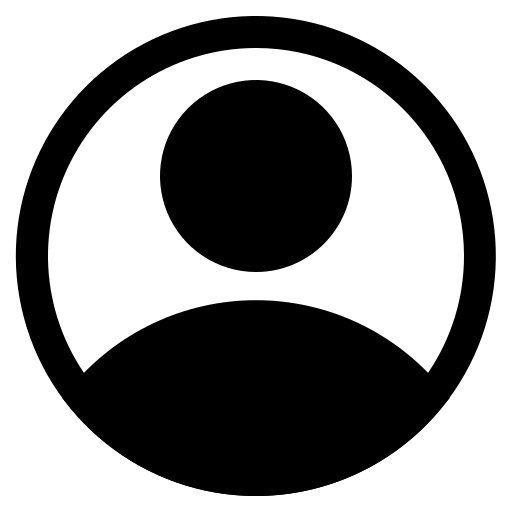
Since you prefer to do it the old school way, you have the option of writing MicroStation VBA or Microstation Basic routines to set your text and scale factors. Assign them to function keys or create a menu item, sidebar menu or tool palette.
I don't recall if Settings Manager came across to V8i
Annotation scale is a huge help. That did away with my dozens (if not hundreds) of scale/text size routines, and managed it all for us. We were able to start with our 1:1 text and cells, and the annotation scale setting did the rest.
Jon
Thanks. We don't use sheet models/space. Our borders are referenced in to model space scaled; then background files are referenced in at 1:1 and clipped as needed. The design work notes, calculations & symbols are completed in the top file.
Annotation scale is not used in the current design system. Fonts, levels, DIMS are driven from attached DGNLIBs, and symbols are placed based on the scale of the design file. e.g. 1/8th inch - 1 foot = 96, 1/4th inch - 1 foot = 48, 20 feet - 1 inch
An old school approach.
Steven W.
[quote userid="317220" url="~/products/microstation/f/microstation-forum/188233/setting-the-drawing-scale-in-v8i"]In the settings manager in v8 2004 there is an item under Category to set the scale for that design file[/quote]
A DGN file contains one or more DGN models. Each model can have its own settings.
[quote userid="317220" url="~/products/microstation/f/microstation-forum/188233/setting-the-drawing-scale-in-v8i"]This would drive the scale of symbols placed in a drawing[/quote]I don't recall what was available in 2004 Edition, but later versions of MicroStation provide sheet models...
No its still there but its hidden, (just like old batch plot mdl) but if you still want to use it you need to keyin
MDL LOAD SETMGR
then you have to go to the mdl l panel to find your keyins
I think you want
SETMGR SELECT SETTINGS
then from new dialog
File open / browse
now here to save your self pain copy your old .stg file from xm
if not available you'll have to make it all over again not easy
then this should work as before and yo may even be able to create F key string ... I did this about 10 years ago for a user who wouldn't embrace change over to V8i unless I could give him the settings manager... thank God for Keyins in the Fkeys..
If you think it worth the effort you could create a pull down menu in a dgnlib.. but the F key was the fastest to run and easy build
Lorys
Thanks for the answer; this works!!
The users here are starting to embrace the change to v8i hopefully once we are through this upgrade CONNECT will not be a major change. Some of our work processes are being retooled to fit the new tool.
As Inga always says "Pick the tool. Adjust the settings. Follow the prompts."
have you looked at Connect its a really big change for users...they will need training and counselling if they are old grumpy users like me