
| Applies To | |
| Product(s): | OpenPlant Modeler |
| Version(s): | 08.11.11.XXX (SS6) |
| Environment: | Windows 7\8.1\10 (64 bit) |
| Area: | Settings/Attributes |
| Subarea: | - |
| Original Author: | Kunal Kiran, Bentley Product Advantage Group |
To set Trayline Component Levels using TRAYLINE.UNIT, TRAYLINE.SERVICE AND TRAYLINE.NUMBER in OpenPlant Modeler using Named Expression.
Background
OpenPlant component symbology is managed in the typical MicroStation fashion. It is controlled through a combination of Named Expressions (used to read attributes and assign the Element Templates and Levels accordingly) and Element Templates (where symbology is defined for the elements identified by the Named Expression).
A modification in ‘Named Expression’ is required for assigning the cable tray components' level by trayline's unit, service name and number, which can be found in the ‘Utilities’ Menu.
By default, a Cable tray component is always placed on the level named "Tray".
In OpenPlant Modeler, sometimes it could be the modeler's choice or as per project specific requirement it has been envisioned to get some trayline component for instance a Straight Tray to a different level. A modification in ‘Named Expression’ should require for changing the Component level as per traylines's Unit Name, Service Name and Number used. For example Trayline_Unit_Name-Trayline_Service_Name-Trayline_Name, where Trayline_Unit_Name is the Unit of the Trayline, Trayline_Service_Name is the service of the trayline and Trayline_Number is the number of the trayline defined by the user.
Steps to Accomplish
- Go to File from Main Menu option and open DGN library files (dgnlib). See image below :
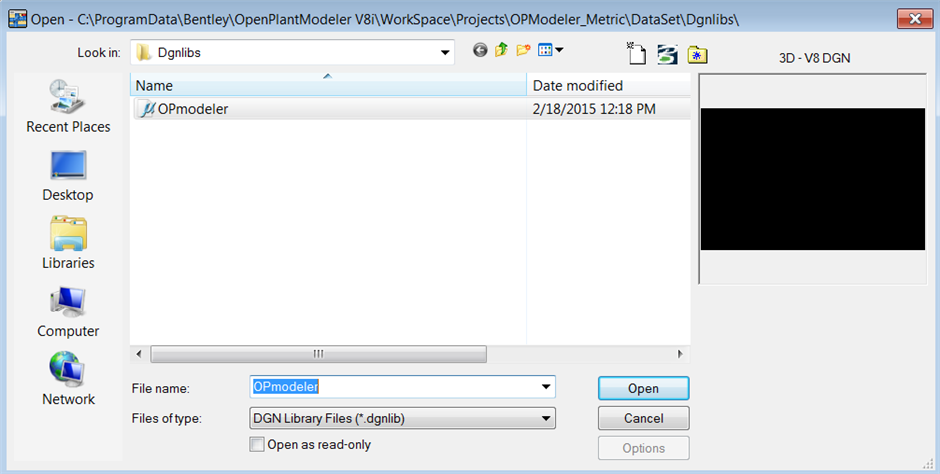
- Under Utility Menu, Select Named expression and click on OP_SYMBOLOGY_TRAY. See image below for reference.
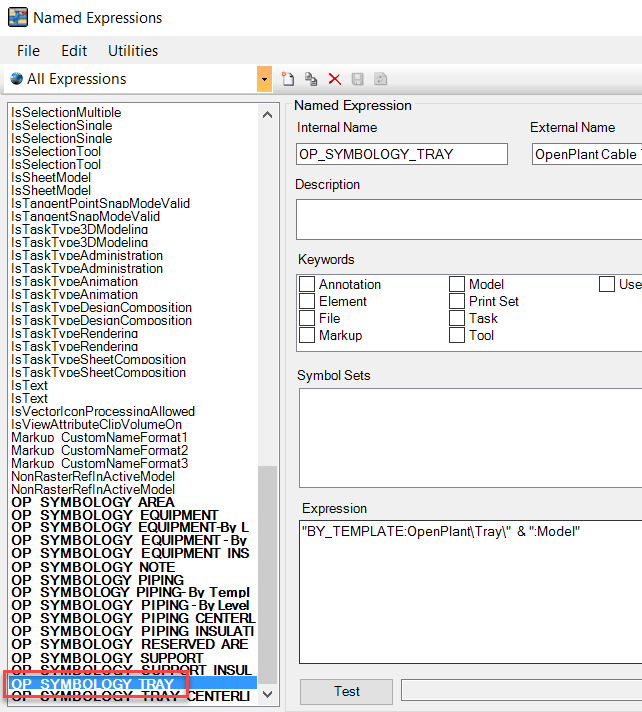
- Below are the Symbology pasted to copy from here and to get it pasted to the respective Expression of OP_SYMBOLOGY_TRAY:
"BY_LEVEL_AND_TEMPLATE:" & PIPELINE.SERVICE & "-" & PIPELINE.UNIT & "-" & PIPELINE.NUMBER & ":OpenPlant\Tray\" & ":Model"
See the image below for reference
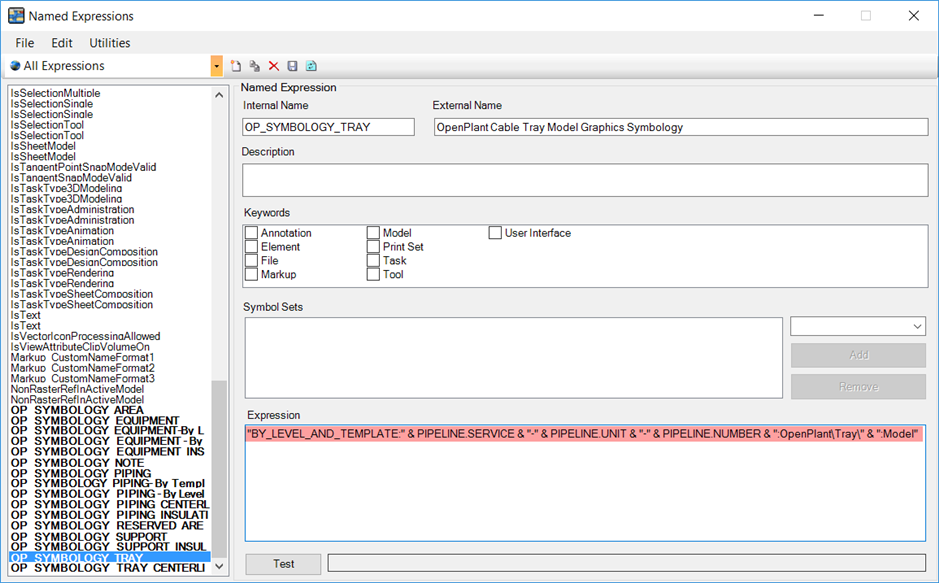
NOTE- You can change the sequence of unit, service and number not use all three as per requirement
- Save the Expression which turns blue. Save option will get enabled once you modify the Expressions: See below for reference.
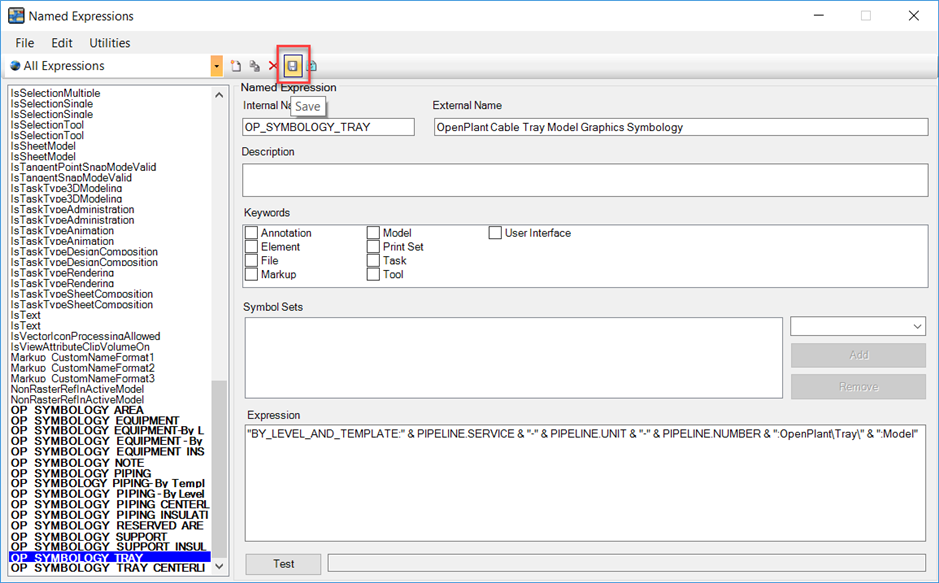
- Launch OpenPlant Modeler and Verify results. See images below:
Pipeline Level as 'TRAYLINE.SERVICE-TRAYLINE.UNIT-TRAYLINE.NUMER
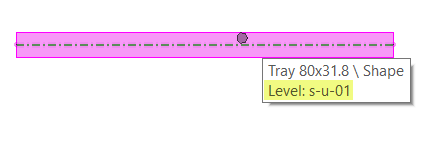
See Also
communities.bentley.com/.../4870.named-expressions-managing-component-symbology-in-openplant-modeler
Comments or Corrections?
Bentley's Product Advantage Group requests that you please confine any comments you have on this Wiki entry to this Comments or Corrections?" section. THANK YOU!